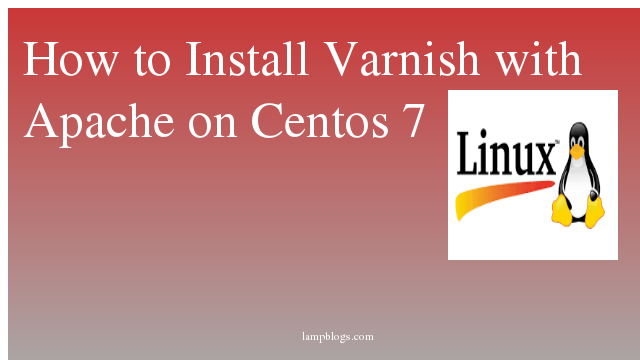How to Install Sonarqube on Ubuntu 20.04
sonarqube is an automatic code review tool to detect bugs, vulnerabilities, and code smells in your code and integrate with your existing workflow to enable continuous code inspection across your project branches and pull requests.
In this tutorial, we will explain how to install sonarqube on ubuntu 20.04
Step 1: setup kernel parameters
First we will set few kernel system limits in systl.conf file with beloe command.
sudo nano /etc/sysctl.confAdd below content to above file.
vm.max_map_count=262144
fs.file-max=65536
ulimit -n 65536
ulimit -u 4096save and exit the file and also edit limits.conf file
nano /etc/security/limits.confAdd below content to above file.
sonarqube - nofile 65536
sonarqube - nproc 4096save and close the file and reboot the system to take changes effect.
Also Read -> How to Install Vagrant on Ubuntu 20 04
Step 2: Install Java
now we will install java 11 in your ubuntu 20.04 system.
sudo apt install openjdk-11-jdkonce java is installed, check the version with the following command.
java -versionoutput:
openjdk version "11.0.11" 2021-04-20
OpenJDK Runtime Environment (build 11.0.11+9-Ubuntu-0ubuntu2.20.04)
OpenJDK 64-Bit Server VM (build 11.0.11+9-Ubuntu-0ubuntu2.20.04, mixed mode, sharing)Also Read -> How to Install Wine on Ubuntu 20 04
Step 3: Install postgresql
we will install postgresql 12 database before installing sonarqube and run the following command to install postgresql db.
sudo apt install postgresql postgresql-contribonce it is installed, start and enable postgresql service to start on boot and also check the status.
sudo systemctl start postgresql
sudo systemctl enable postgresql
sudo systemctl status postgresqlStep 4: create database
we will create database, user and password and set privileges. so first we will set password for the Postgresql user( system user) with the command.
sudo passwd postgresit prompts to set password for postgres admin user.
Now switch to postgres user
su - postgrescreate new user by typing below.
createuser sonarnow switch to the postgresql shell
psqlcreate database,set privileges to user and set the password to user sonar.
postgres=# CREATE DATABASE sonarqube OWNER sonar;
CREATE DATABASE
postgres=# GRANT ALL PRIVILEGES ON DATABASE sonarqube to sonar;
GRANT
postgres=# ALTER USER sonar WITH ENCRYPTED PASSWORD 'Strong_PWORD';
ALTER ROLE
now exit from postgres console and also from postgres user.
postgres=# \q
postgres@ubuntu20:~$ exitAlso Read -> How to Install Apache Maven on Ubuntu 20 04
Step 5: download sonarqube
you can download sonarqube from official download page.you can download latest version as below.
wget https://binaries.sonarsource.com/Distribution/sonarqube/sonarqube-8.9.0.43852.zipinstall zip command and unzip the file
sudo apt install zip
unzip sonarqube-8.9.0.43852.zipmove and rename the file to opt directory.
sudo mv sonarqube-8.9.0.43852 /opt/sonarqubeStep 6: create sonarqube group and user
create the user and add it to the group with the following commands.
sudo groupadd sonar
sudo useradd -c "SonarQube user" -d /opt/sonarqube/ -g sonar sonaralso set ownership to /opt/sonarqube directory.
sudo chown -R sonar:sonar /opt/sonarqube/Also Read -> How to Install CouchDB on Ubuntu 20 04
Step 7: configure sonarqube
open configuration file using below command.
sudo nano /opt/sonarqube/conf/sonar.propertiesand search below lines and changes as below.
sonar.jdbc.username=sonar
sonar.jdbc.password=PASSWORD
sonar.jdbc.url=jdbc:postgresql://localhost/sonarqube
sonar.search.javaOpts=-Xmx512m -Xms512m -XX:+HeapDumpOnOutOf
sonar.web.host=0.0.0.0
sonar.web.port=9000
sonar.web.javaAdditionalOpts=-server
sonar.search.javaOpts=-Xmx512m -Xms512m -XX:+HeapDumpOnOutOfMemoryError
sonar.log.level=INFO
sonar.path.logs=logsenter the password as you created for the sonar Postgresql user and save the file and close.
Step 8: create systemd file
sudo nano /etc/systemd/system/sonarqube.serviceAdd below lines to above file
[Unit]
Description=SonarQube service
After=syslog.target network.target
[Service]
Type=forking
ExecStart=/opt/sonarqube/bin/linux-x86-64/sonar.sh start
ExecStop=/opt/sonarqube/bin/linux-x86-64/sonar.sh stop
User=sonar
Group=sonar
Restart=always
LimitNOFILE=65536
LimitNPROC=4096
[Install]
WantedBy=multi-user.target
now start and enable sonarqube service.
sudo systemctl start sonarqube
sudo systemctl enable sonarqubeAlso Read -> How to Install Apache Tomcat 9 on Ubuntu 20 04
Step 9: Install nginx
install nginx web service using apt with following command.
sudo apt install nginxonce it is installed, start and enable the service
sudo systemctl start nginx
sudo systemctl enable nginxcreate nginx configuration file as below
sudo nano /etc/nginx/sites-enabled/sonarqube.confAdd below content to above file
server{
listen 80;
server_name sonarqube.lamp.com;
access_log /var/log/nginx/sonar.access.log;
error_log /var/log/nginx/sonar.error.log;
proxy_buffers 16 64k;
proxy_buffer_size 128k;
location / {
proxy_pass http://127.0.0.1:9000;
proxy_next_upstream error timeout invalid_header http_500 http_502 http_503 http_504;
proxy_redirect off;
proxy_set_header Host $host;
proxy_set_header X-Real-IP $remote_addr;
proxy_set_header X-Forwarded-For $proxy_add_x_forwarded_for;
proxy_set_header X-Forwarded-Proto http;
}
}you can nginx syntax errors using below command.
nginx -tthen enable nginx website using link file
ln -s /etc/nginx/sites-available/sonarqube.conf /etc/nginx/sites-enabled/save and close the file and restart nginx service.
sudo systemctl restart nginxStep 10: Access sonarqube
Now open your favorite browser to access SonarQube using the address http://ip_address or Host address. you can login with default username and password as admin.once you are loggedin you can reset password and use.
That's it. Now you have successfully installed sonarqube on ubuntu 20.04 system.
Also Read -> How to Install Atom Text Editor on Ubuntu 20 04