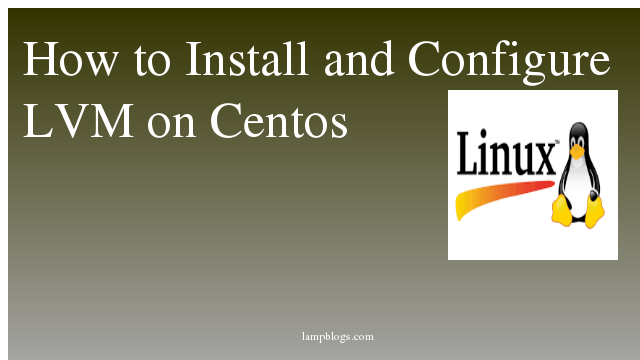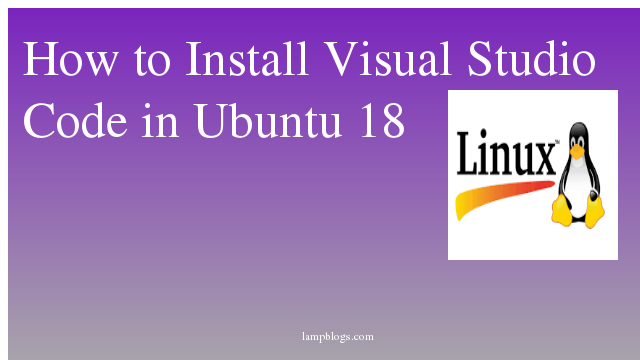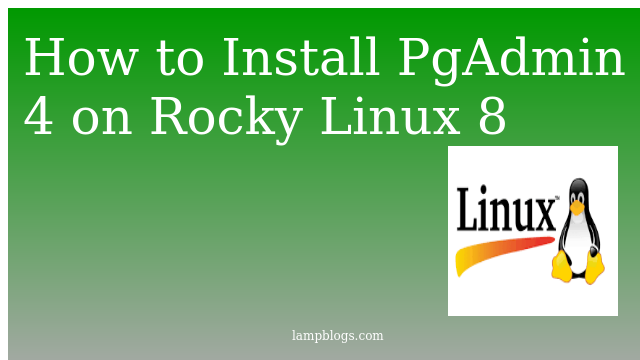Install postgresql 12 on Centos8/RHEL8
Postgresql is an object-relational database management system based on postgres 4.2. Postgresql 12 is available for Production use by Developers and Database Administrators.
Step 1: download postgresql from official postgresql repository
[root@centos ~]# wget https://download.postgresql.org/pub/repos/yum/reporpms/EL-8-x86_64/pgdg-redhat-repo-latest.noarch.rpmIt can be added to your system by running the command below
[root@centos ~]# yum localinstall pgdg-redhat-repo-latest.noarch.rpmStep 2: Install postgresql 12
[root@centos ~]# yum --disablerepo=AppStream install postgresql12-server postgresql12Also Read -> Install PostgreSQL 11 on centos 7
Step 3: Initialize database
After installation, database initialization is required before service can be started.
[root@centos ~]# /usr/pgsql-12/bin/postgresql-12-setup initdbsample output:
Initializing database ... OKStep 4: start postgresql service
Now we can start,enable and check service status by using below commands.
[root@centos ~]# systemctl start postgresql-12
[root@centos ~]# systemctl enable postgresql-12
[root@centos ~]# systemctl status postgresql-12
We hope you are following "How to Install Postgresql server in Centos 8" step by step carefully. The remaining steps will help you to finish the upgrade process..
Step 5: configure database server
once it is installed then enable PostgreSQL server to listen on all available networks.By default, the PostgreSQL server listens only on the local interface.
[root@centos ~]# vi /var/lib/pgsql/12/data/postgresql.confchange the line listen_addresses as below
listen_addresses = '*'Also set PostgreSQL to accept remote connections.
[root@centos ~]# vi /var/lib/pgsql/12/data/pg_hba.confadd below line at the end of the file
host all all 0.0.0.0/0 md5note: For security you can allow from secific ip or network instead of all networks (ex: host all all 192.168.0.1/24 md5).
Also Read -> How to Install Postgresql on Ubuntu 20 04
Step 5: Restart postgresql service
[root@centos ~]# systemctl restart postgresql-12
[root@centos ~]# systemctl status postgresql-12
Step 6: Allow from firewall
If you have a running firewall service and remote clients should connect to your database server, so you can allow PostgreSQL service in firewall as below
[root@centos ~]# firewall-cmd --add-service=postgresql --permanent
[root@centos ~]# firewall-cmd --reloadStep 7: connect postgres database
After installing PostgreSQL database on your centos 8 system the installer will automatically create default user called as postgres.default password for this user is empty.To access the PostgreSQL database we need to execute command 'su' as root user to switch to system postgres user. Then type psql to login to the database.
sample output
[root@centos ~]# su - postgres
[postgres@centos ~]$ psql
psql (12.1)
Type "help" for help.
postgres=#change postgres password as below
postgres=# \password postgres
Enter new password:
Enter it again:
postgres=# \q
[postgres@centos ~]$ exit
logout
[root@centos ~]#Also Read -> Install PostgreSQL in XAMPP on Windows and integrate phpPgAdmin
Step 8: create database
First, we will connect to the PostgreSQL shell as mentioned in above step 7
Then create database and crate role and grant privileges to user on that database as below.
postgres=# create database testdb;
CREATE DATABASE
postgres=# create role test;
CREATE ROLE
postgres=# grant all privileges on database testdb to test;
GRANT
postgres=# ALTER ROLE "test" WITH LOGIN;
ALTER ROLE
postgres=# \q
[postgres@centos ~]$ exit
logout
[root@centos ~]#That's it. Now we have successfully installed PostgreSQL 12 on CentOS 8/RHEL 8 system.