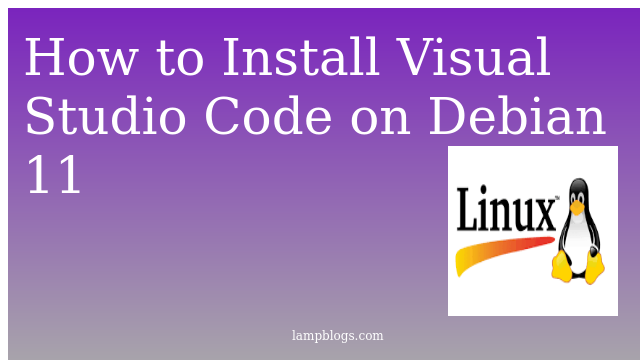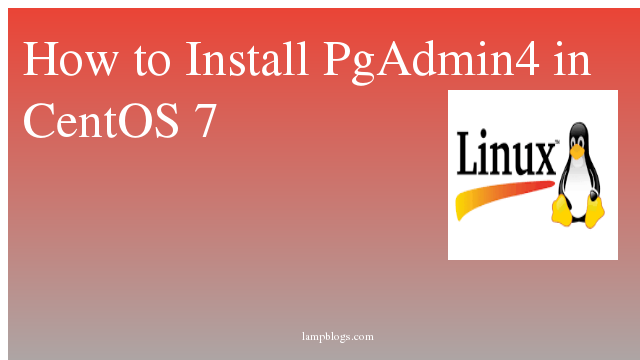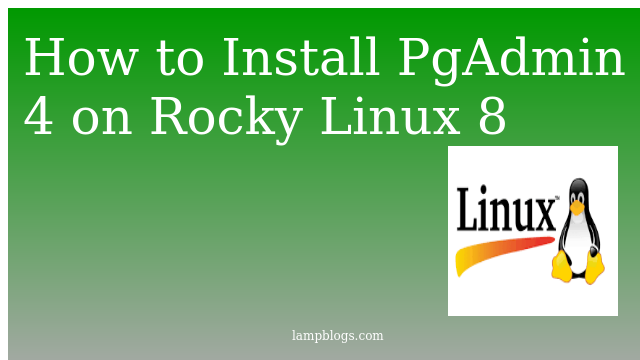Install Visual Studio Code on Debian 11
Visual Studio Code is a lightweight but powerful source code editor which runs on your desktop and is available for Windows, macOS and Linux. It comes with built-in support for JavaScript, TypeScript and Node.js and has a rich ecosystem of extensions for other languages such as C++, C#, Java, Python, PHP, Go etc.
In this article, we will show you how to install visual studio code on debian11.
Step 1: install packages
First, we will start by updating the packages index and installing dependencies.
sudo apt update
sudo apt install software-properties-common apt-transport-https curl
Also Read -> How to Install Gradle on Debian 11
Step 2: Import GPG key
we need to import the Microsoft GPG key with the following commands.
curl -sSL https://packages.microsoft.com/keys/microsoft.asc -o microsoft.asc
gpg --no-default-keyring --keyring ./ms_signing_key_temp.gpg --import ./microsoft.asc
gpg --no-default-keyring --keyring ./ms_signing_key_temp.gpg --export > ./ms_signing_key.gpg
sudo mv ms_signing_key.gpg /etc/apt/trusted.gpg.d/Step 3: Add VS code repo
Now import microsoft Visual Source Repository
echo "deb [arch=amd64] https://packages.microsoft.com/repos/vscode stable main" | sudo tee /etc/apt/sources.list.d/vscode.listAlso Read -> How to Install JAVA on Debian 11
Step 4: Install VS code
Install the Visual Studio Code package using below commands.
sudo apt update
sudo apt install codeAlso Read -> How to Install php 8 on Debian 11 Bullseye
Step 5: Access VS code
visual studio code has been installed on your Debian11 system. Now you can access from the command line with 'code' or from the desktop system, go to Activities and search for visual studio code ans launch it.
click on visual studio code icon and launch it, then start installing extensions and configuring VS Code according to your requirement.
That's it. Now you have successfully installed visual studio code on debian 11.
Also Read -> How to Install LAMP stack on Debian 11