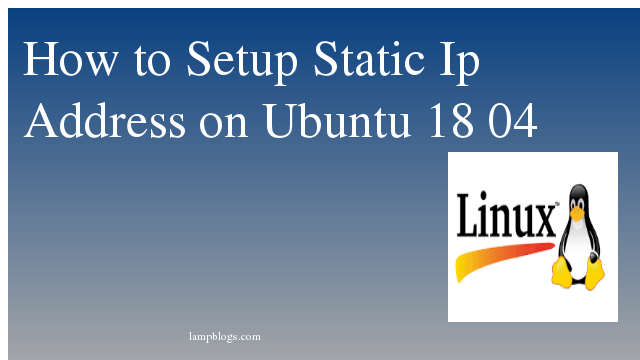Install and configure postgresql on ubuntu 20.04
PostgreSQL is a powerful, open source object-relational database system with many advanced features like reliable transactions and concurrency without read locks.Postgresql is well suited for large databases and has many advanced features.
This tutorial will guide you how to install postgresql in ubuntu.
Also Read -> Install PostgreSQL 11 on centos 7
Step 1: Install postgresql server
First we need to update the system software packages using apt
sudo apt updatePostgresql is available from Ubuntu’s default software repositories. so we use the following command to install it.
sudo apt install postgresql postgresql-contribBy default, the PostgreSQL service is started automatically after the installation.
To check service is running or not, run the following command.
sudo systemctl status postgresql
output:
postgresql.service - PostgreSQL RDBMS
Loaded: loaded (/lib/systemd/system/postgresql.service; enabled; vendor preset: enabled)
Active: active (exited) since Tue 2020-09-22 14:37:12 UTC; 1s ago
Process: 5185 ExecStart=/bin/true (code=exited, status=0/SUCCESS)
Main PID: 5185 (code=exited, status=0/SUCCESS)
Sep 22 14:37:12 ubuntu20 systemd[1]: Starting PostgreSQL RDBMS...
Sep 22 14:37:12 ubuntu20 systemd[1]: Finished PostgreSQL RDBMS.you can verify the version with below command using psql
sudo -u postgres psql -c "SELECT version();"output:
PostgreSQL 12.4 (Ubuntu 12.4-0ubuntu0.20.04.1) on x86_64-pc-linux-gnu, compiled by gcc (Ubuntu 9.3.0-10ubuntu2) 9.3.0, 64-bitAlso Read -> How to Install Apache Cassandra on Ubuntu 20 04
Step 2: configure postgresql
PostgreSQL server listens on localhost (127.0.0.1) by default. we need to configure Postgres to listen on all adaptors or system IP address to allow applications hosted on external machines to connect to the database as shown below.
nano /etc/postgresql/12/main/postgresql.confFind the line and change as below.
listen_addresses = '*'save the file and exit and restart postgresql service.
sudo systemctl restart postgresql
sudo systemctl status postgresql
We hope you are following "How to Install Postgresql on Ubuntu 20 04" step by step carefully. The remaining steps will help you to finish the upgrade process..
Step 3: configure postgresql client authentication
postgresql uses client authentication method to connect users and database from which hosts will be contolled by settings in auth config file.uses many types of client authentication methods including peer, ident, password, and md5.md5 is most secure and recommended method.
host all all 127.0.0.1/32 md5
# IPv6 local connections:
host all all ::1/128 md5Now restart postgresql service as shown below.
sudo systemctl restart postgresql
sudo systemctl status postgresqlAlso Read -> How to Install Graylog on Ubuntu 20 04
Step 4: Secure postgres
you can set passwords for postgres users for both system user (postgres) and postgres admin (postgres) user.
For system user (postgres)
sudo passwd postgresFor postgres admin user (postgres)
sudo su - postgres
psql
postgres=# \password
Enter new password:
Enter it again:Step 5: create database
To create a new database, you need to access postgrs database shell. First we need to postgres system user account and run psql command.
root@ubuntu20:~# su - postgres
postgres@ubuntu20:~$ psql
psql (12.4 (Ubuntu 12.4-0ubuntu0.20.04.1))
Type "help" for help.
postgres=# create database lampblogsdb;
CREATE DATABASE
postgres=# CREATE USER lampblogsuser WITH PASSWORD 'P@ssw0rd';
CREATE ROLE
postgres=# GRANT ALL PRIVILEGES ON DATABASE lampblogsdb to lampblogsuser;
GRANT
postgres=# \q
postgres@ubuntu20:~$ exit
logoutyou can list database users and databases and connect to database with following commands by connecting psql shell.
postgres=# \du
postgres=# \l
postgres=# \c lampblogsdboutput:
root@ubuntu20:~# su - postgres
postgres@ubuntu20:~$ psql
psql (12.4 (Ubuntu 12.4-0ubuntu0.20.04.1))
Type "help" for help.
postgres=# \du
List of roles
Role name | Attributes | Member of
---------------+------------------------------------------------------------+-----------
lampblogsuser | | {}
postgres | Superuser, Create role, Create DB, Replication, Bypass RLS | {}
postgres=# \l
List of databases
Name | Owner | Encoding | Collate | Ctype | Access privileges
-------------+----------+----------+-------------+-------------+----------------------------
lampblogsdb | postgres | UTF8 | en_US.UTF-8 | en_US.UTF-8 | =Tc/postgres +
| | | | | postgres=CTc/postgres +
| | | | | lampblogsuser=CTc/postgres
postgres | postgres | UTF8 | en_US.UTF-8 | en_US.UTF-8 |
template0 | postgres | UTF8 | en_US.UTF-8 | en_US.UTF-8 | =c/postgres +
| | | | | postgres=CTc/postgres
template1 | postgres | UTF8 | en_US.UTF-8 | en_US.UTF-8 | =c/postgres +
| | | | | postgres=CTc/postgres
(4 rows)
postgres=# \c lampblogsdb
You are now connected to database "lampblogsdb" as user "postgres".Step 6: Adjusting Firewall
If firewall is running on your system allow port 5432 as shown below.
sudo ufw allow 5432/tcpAlso Read -> Install PostgreSQL in XAMPP on Windows and integrate phpPgAdmin
Step 7: Install Pgadmin 4
if you want to manage your PostgreSQL database server from a web interface, then follow below link to install pgadmin 4.
Install Pgadmin4 on ubuntu20.04
That's it. you have successfully learned how to install and configure postgresql 12 on ubuntu 20.04 Lts server.