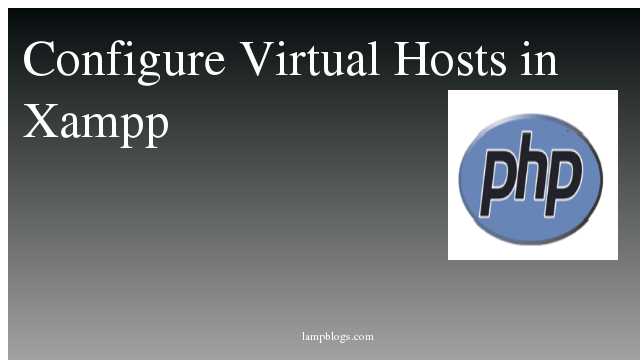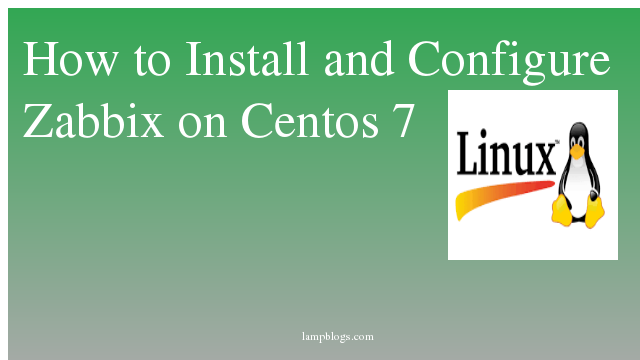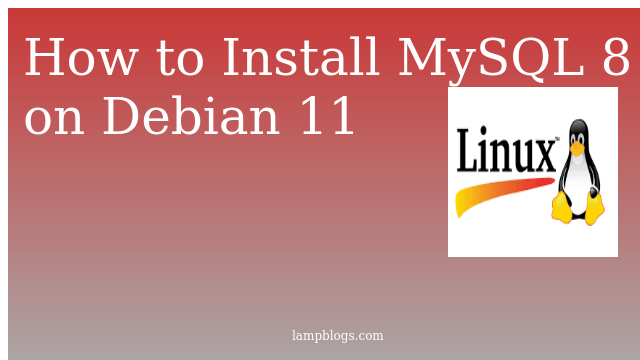Install ffmpeg in Ubuntu 18.04
FFmpeg is a free and open-source command-line tool for transcoding multimedia files.It is used for converting media files to different formats, resize video, change sample rates for video and audio files.ffmpeg contains a set of shared libraries such as libswresample, libavcodec, libavformat, and libavutil and programs for handling video, audio, and other multimedia files and streams.
Step 1: Install ffmpeg 3.x
you can install ffmpeg from Ubuntu repositories by using apt
root@ubuntu18:~# apt update
root@ubuntu18:~# apt install ffmpeg
root@ubuntu18:~# ffmpeg -versionAlso Read -> How to Install Apache Kafka on Ubuntu 20 04
Step 2: Install ffmpeg 4.x
If you want to install latest version of ffmpeg 4.x then you need to add PPA repository and update repository pack.
root@ubuntu18:~# add-apt-repository ppa:jonathonf/ffmpeg-4
root@ubuntu18:~# apt updateNow we will install ffmpeg with following command
root@ubuntu18:~# apt install ffmpegAlso Read -> How to Install and Configure VSFTPD server in Ubuntu 18 04
this will install many packages along with dependencies.once they are installed check ffmpeg version with following command.
root@ubuntu18:~# ffmpeg
ffmpeg version 4.2.2-0york0~18.04 Copyright (c) 2000-2019 the FFmpeg developers
built with gcc 7 (Ubuntu 7.4.0-1ubuntu1~18.04.1)
configuration: --prefix=/usr --extra-version='0york0~18.04' --toolchain=hardened --libdir=/usr/lib/x86_64-linux-gnu --incdir=/usr/include/x86_64-linux-gnu --arch=amd64 --enable-gpl --disable-stripping --enable-avresample --disable-filter=resample --enable-avisynth --enable-gnutls --enable-ladspa --enable-libaom --enable-libass --enable-libbluray --enable-libbs2b --enable-libcaca --enable-libcdio --enable-libcodec2 --enable-libflite --enable-libfontconfig --enable-libfreetype --enable-libfribidi --enable-libgme --enable-libgsm --enable-libjack --enable-libmp3lame --enable-libmysofa --enable-libopenjpeg --enable-libopenmpt --enable-libopus --enable-libpulse --enable-librsvg --enable-librubberband --enable-libshine --enable-libsnappy --enable-libsoxr --enable-libspeex --enable-libssh --enable-libtheora --enable-libtwolame --enable-libvidstab --enable-libvorbis --enable-libvpx --enable-libwavpack --enable-libwebp --enable-libx265 --enable-libxml2 --enable-libxvid --enable-libzmq --enable-libzvbi --enable-lv2 --enable-omx --enable-openal --enable-opengl --enable-sdl2 --enable-libdc1394 --enable-libdrm --enable-libiec61883 --enable-chromaprint --enable-frei0r --enable-libx264 --enable-shared
libavutil 56. 31.100 / 56. 31.100
libavcodec 58. 54.100 / 58. 54.100
libavformat 58. 29.100 / 58. 29.100
libavdevice 58. 8.100 / 58. 8.100
libavfilter 7. 57.100 / 7. 57.100
libavresample 4. 0. 0 / 4. 0. 0
libswscale 5. 5.100 / 5. 5.100
libswresample 3. 5.100 / 3. 5.100
libpostproc 55. 5.100 / 55. 5.100
Hyper fast Audio and Video encoder
usage: ffmpeg [options] [[infile options] -i infile]... {[outfile options] outfile}..To check ffmpeg encoders and decoders, you can see with below commands
root@ubuntu18:~# ffmpeg -encoders
root@ubuntu18:~# ffmpeg -decodersFor example, to convert from mp4 format to webm, run the command below.
ffmpeg -i input.mp4 output.webmTo convert an audio file from mp3 to ogg
ffmpeg -i input.mp3 output.oggNow you have learned how to install FFmpeg on your ubuntu 18.04 system.
Also Read -> How to Install Jenkins in Ubuntu 20 04 LTS