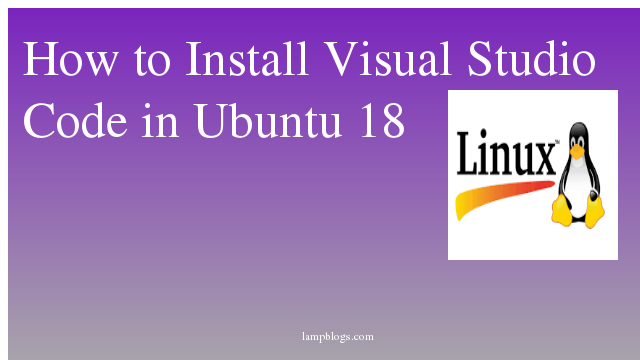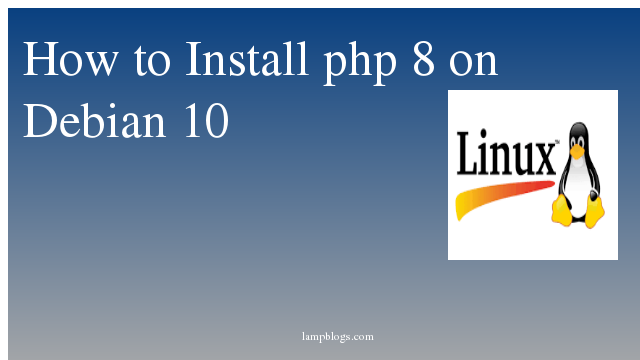Install visual studio code in ubuntu 18.04
Visual Studio Code is a source-code editor developed by Microsoft for Windows, Linux and macOS. It has built-in debugging support, embedded Git control, syntax highlighting, code completion, code refactoring, and snippets.It is highly customizable, allowing users to change the theme, keyboard shortcuts, preferences, and install extensions that add additional functionality. The source code is free and open source and released under the permissive MIT License.
VSCode is cross platform text editor and can be installed on Windows, Mac and Linux. This tutorial explains how to install Vscode on Ubuntu 18.04 Desktop operating system.
First we will update apt and install dependency packages with below commands.
root@linuxbox:~# apt update
root@linuxbox:~# apt install software-properties-common apt-transport-https curlAlso Read -> How to Install Apache Cassandra on Ubuntu 20 04
Download and import the Microsoft signing GPG key using the curl or wget
root@linuxbox:~# curl -sSL https://packages.microsoft.com/keys/microsoft.asc -o microsoft.asc
root@linuxbox:~# apt-key add microsoft.asc
OK
And enable the Visual Studio Code repository as below
root@linuxbox:~# echo "deb [arch=amd64] https://packages.microsoft.com/repos/vscode stable main" | sudo tee /etc/apt/sources.list.d/vscode.listNow install visual studio code
root@linuxbox:~# apt update
root@linuxbox:~# apt install codeNow VS Code is installed on your Ubuntu system. you can launch it either from the command line by typing code or from graphical mode, go to Activities and click on visual studio code.
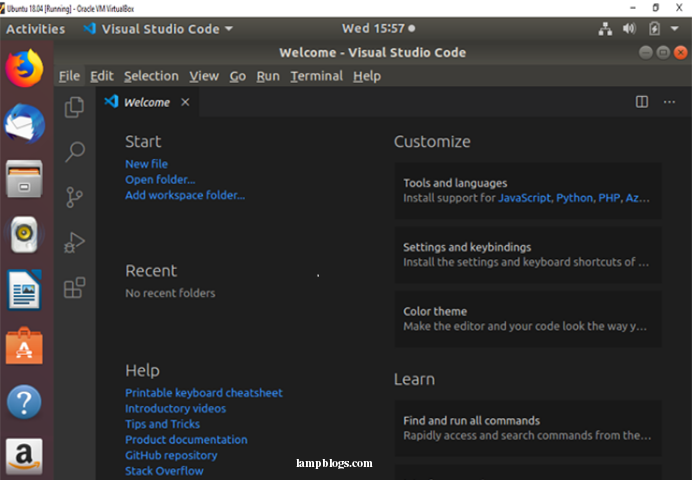
update visual studio code
When a new version is released you can update the Visual Studio Code package
through apt command.
root@linuxbox:~# apt update
root@linuxbox:~# apt upgrade codeyou can set visual studio code as the default editor then run following command
root@linuxbox:~# update-alternatives --set editor /usr/bin/codeyou can also install VS Code via Snap pakage management.
root@linuxbox:~# apt install snapd
root@linuxbox:~# snap install vscode --classicAlso Read -> How to Install Gradle on Centos 8