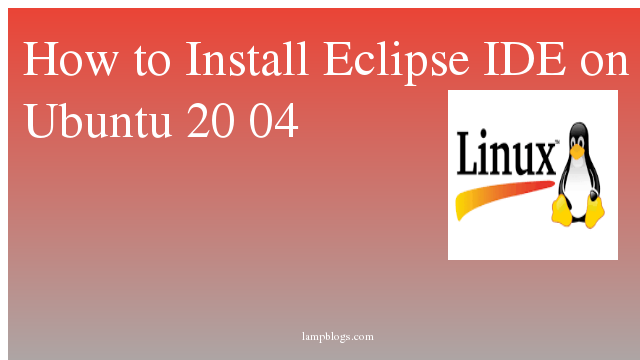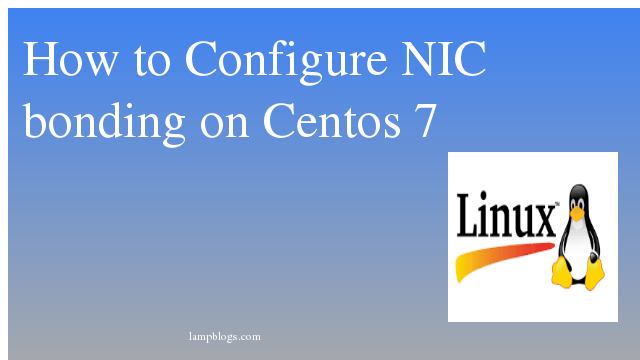Install Eclipse IDE on Ubuntu 20.04
Eclipse is an integrated development environment (IDE) used in computer programming.It contains a base workspace and an extensible plug-in system for customizing the environment. Eclipse is written mostly in Java and its primary use is for developing Java applications.Eclipse is released under Eclipse Public License, a free and open-source license.
In this Article you will learn how to install Eclipse IDE on ubuntu 20.04 system.
prerequisites:
Login to your system with sudo privileged user or root user and make sure that system packages are up to date and also install Java run time environment.
sudo apt update
sudo apt install openjdk-11-jdkonce java is installed, you can verify it with below command.
java --versionoutput:
root@ubuntu-VirtualBox:~# java --version
openjdk 11.0.8 2020-07-14
OpenJDK Runtime Environment (build 11.0.8+10-post-Ubuntu-0ubuntu120.04)
OpenJDK 64-Bit Server VM (build 11.0.8+10-post-Ubuntu-0ubuntu120.04, mixed mode, sharing)Install Eclipse
you can install eclipse using snap or offcial packages.
Also Read -> How to Install Jenkins in Ubuntu 20 04 LTS
Install using snap package:
you can install the eclipse with single snap package command as shown below.
sudo snap install eclipse --classicoutput:
root@ubuntu-VirtualBox:~# snap install --classic eclipse
eclipse 2019-12 from Snapcrafters installedInstall using official packages:
you can download and install eclipse from official package as shown below.
wget http://mirror.umd.edu/eclipse/technology/epp/downloads/release/2020-09/R/eclipse-java-2020-09-R-linux-gtk-x86_64.tar.gz
tar -xvzf eclipse-java-2020-09-R-linux-gtk-x86_64.tar.gz -C /opt/Now create symbolic link using following command to use eclipse by other users on your system.
sudo ln -s /opt/eclipse/eclipse /usr/bin/eclipseNext, setup launcher icon in GNOME to start the Eclipse.
sudo nano /usr/share/applications/eclipse.desktopyou can put below content to above file
[Desktop Entry]
Encoding=UTF-8
Name=Eclipse IDE
Comment=Eclipse IDE
Exec=/usr/bin/eclipse
Icon=/usr/eclipse/icon.xpm
Terminal=false
Type=Application
StartupNotify=false
save the file and exit. Now you can run eclipse from terminal or in Gnome.
We hope you are following "How to Install Eclipse IDE on Ubuntu 20 04" step by step carefully. The remaining steps will help you to finish the upgrade process..
Start Eclipse IDE
you can start eclipse from command line as shown below.
eclipseFrom Gnome, go to Activities dashboard, search for Eclipse and launch it as shown below.
open the Eclipse and it will ask to select directory to workspace. you can select default location or change it.
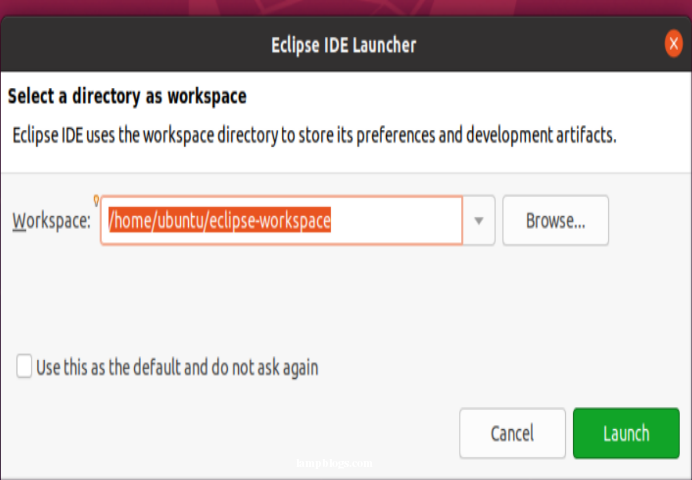
click on Launch icon and you can start using it.
Now you can start working on eclipse IDE on your ubuntu 20.04 system.
Also Read -> How to Install Elasticsearch on Ubuntu 20 04