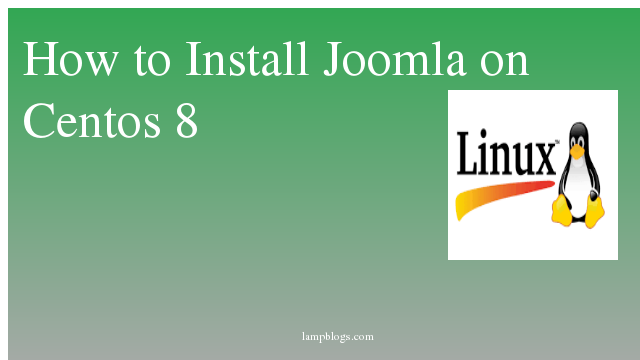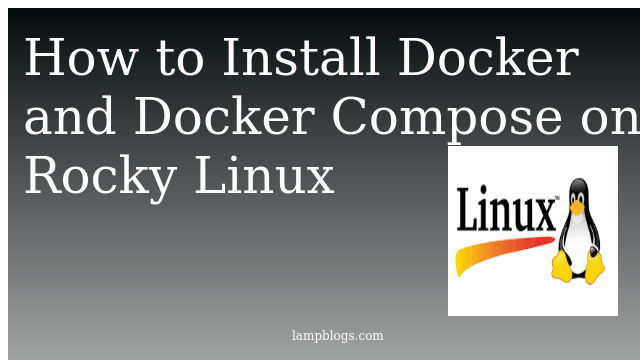Install Joomla on Centos 8
This document describes how to install and configure Joomla on CentOS 8.Joomla is a free, open source and popular content management system (CMS) that can be used to build online applications and websites. It uses a PHP application and back-end databases such as MySQL or MariaDB.It supports several operating systems including Linux, Windows, Mac OS, FreeBSD, and Solaris etc.
prerequisites:
you need to install lamp stack before installing joomla on your centos server.
you can follow below article to install LAMP on centos 8 server
Install LAMP stack on Centos 8
Here i have installed on php7.4,mariadb and Apache 2.4 on my server.once you are installed LAMP stack follow below steps to install joomla.
Also Read -> How to Install PHP 8 on Centos 8
step 1: create database
you need to login with with below command and enter mysql root password.
[root@centos ~]# mysql -u root -pIt prompts to enter mysql root password and then you enter below command to create database and user and granall permissions.
MariaDB [(none)]> create database joomladb;
Query OK, 1 row affected (0.000 sec)
MariaDB [(none)]> create user joomlauser@localhost identified by 'Joomla@!123';
Query OK, 0 rows affected (0.022 sec)
MariaDB [(none)]> grant all privileges on joomladb.* to joomlauser@localhost;
Query OK, 0 rows affected (0.035 sec)
MariaDB [(none)]> flush privileges;
Query OK, 0 rows affected (0.001 sec)
MariaDB [(none)]> exit
Bye
Also Read -> How to Install Sublime Text 3 On Centos 8
Step 2: Install joomla
download the latest version of Joomla from its official website. At the time of writing this article, the latest stable version of Joomla is3.9.16. you can download it with the following command.
[root@centos ~]# wget https://downloads.joomla.org/cms/joomla3/3-9-16/Joomla_3-9-16-Stable-Full_Package.zip?format=zip -O joomla.ziponce it id downloaded, unzip it and move to apache root directory.
[root@centos ~]# unzip joomla.zip -d /var/www/html/joomlaNow give appropriate permissions in the directory.
[root@centos ~]# chown -R apache:apache /var/www/html/joomla
[root@centos ~]# chmod -R 755 /var/www/html/joomla
configure apache for joomla
open your favorite editor using vi or nano with following comand
[root@centos ~]# vi /etc/httpd/conf.d/joomla.confpaste below content to above file.
<VirtualHost *:80>
ServerAdmin admin@example.com
DocumentRoot "/var/www/html/joomla"
ServerName joomla.example.com
ErrorLog "/var/log/httpd/example.com-error_log"
CustomLog "/var/log/httpd/example.com-access_log" combined
<Directory "/var/www/html/joomla">
DirectoryIndex index.html index.php
Options FollowSymLinks
AllowOverride All
Require all granted
</Directory>
</VirtualHost>
save the file and exit.
Then, restart the Apache web service to apply the changes.
[root@centos ~]# systemctl restart httpdAlso Read -> How to Install Visual Studio Code in Centos 8
Step 3: configure firewall
If the firewall service is running on your system, then you will need to allow HTTP/HTTPS port through firewalld.
[root@centos ~]# firewall-cmd --permanent --add-service=http
[root@centos ~]# firewall-cmd --permanent --add-service=https
[root@centos ~]# firewall-cmd --reloadStep 4: Access joomla webinterface
Now you can proceed the further installation and configuration from the browser by navigating to the http://ip_address or domain name.
Thats'it. Now you have sucessfully installed joomla on centos 8 system.
Also Read -> How to Install Odoo 14 on Centos 8