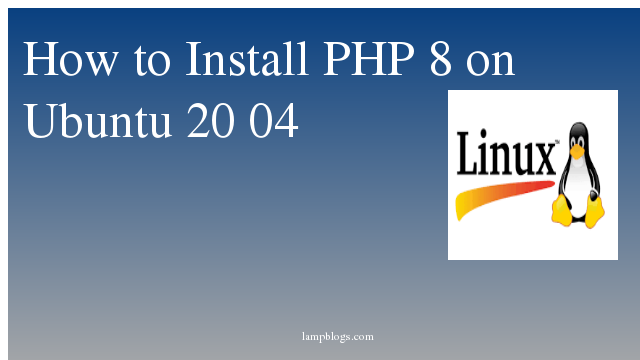Install and configure Postgresql 12 in ubuntu 18.04
Postgres is an open-source relational database.PostgreSQL has earned a strong reputation for its proven architecture, reliability, data integrity, robust feature set, extensibility, and the dedication of the open source community behind the software to consistently deliver performant and innovative solutions.
Ubuntu 18.04 default repository comes with PostgreSQL packages
Step 1: install postgresql with default repository
apt install postgresql postgresql-contribroot@ubuntu18:~# apt install postgresql postgresql-contrib
Reading package lists... Done
Building dependency tree
Reading state information... Done
The following additional packages will be installed:
postgresql-10 postgresql-client-10 postgresql-client-common postgresql-common sysstat
Suggested packages:
postgresql-doc locales-all postgresql-doc-10 libjson-perl isag
The following NEW packages will be installed:
postgresql postgresql-10 postgresql-client-10 postgresql-client-common postgresql-common postgresql-contrib sysstat
0 upgraded, 7 newly installed, 0 to remove and 62 not upgraded.
Need to get 5,186 kB of archives.
After this operation, 20.5 MB of additional disk space will be used.
Do you want to continue? [Y/n]Press y to install all packages.
once packages are installed check postgresql version and service status.
root@ubuntu18:~# sudo -u postgres psql -c "SELECT version();"
PostgreSQL 10.10 (Ubuntu 10.10-0ubuntu0.18.04.1) on x86_64-pc-linux-gnu, compiled by gcc (Ubuntu 7.4.0-1ubuntu1~18.04.1) 7.4.0, 64-bit
(1 row)root@ubuntu18:~# systemctl status postgresqlAlso Read -> How to Install Postgresql on Ubuntu 20 04
Step 2: Install postgresql 12 using apt repo
By using PostgreSQL apt repository from its official site we can install a specific version of our choice.To use the apt repository, follow below steps
download and add the GPG key from the repository to further secure the installation.
root@ubuntu18:~# wget --quiet -O - https://www.postgresql.org/media/keys/ACCC4CF8.asc | sudo apt-key add -Then create postgresql repository.
root@ubuntu18:~# nano /etc/apt/sources.list.d/pgdg.listAdd following line to above file and save it.
deb http://apt.postgresql.org/pub/repos/apt/bionic-pgdg mainAlso Read -> How to Install PHP Composer on Ubuntu 20 04 and 18 04
If you use a different Ubuntu version that 18.04 (Bionic), then replace 'bionic' with the name of the used Ubuntu version.Now update repository and install postgresql
root@ubuntu18:~# apt update
root@ubuntu18:~# apt install postgresql-12we can check postgrsql status and version with following commands.
root@ubuntu18:~# systemctl status postgresql
root@ubuntu18:~# sudo -u postgres psql -c "SELECT version();"Step 3: postgresql authentication
nano /etc/postgresql/12/main/pg_hba.confModify below line from peer to md5
# "local" is for Unix domain socket connections only
local all all md5
this means any user will connect to all databases with password only.Also you can set with specific location by adding ip with md5 password method.
Also set listen address in postgresql.conf to allow remote connections
nano /etc/postgresql/12/main/postgresql.confuncomment below line and chnage as below
listen_addresses = '*'save it and restart postgresql service with following command.
systemctl restart postgresqlAlso Read -> How to Install JAVA on Ubuntu 18 04 bionic
Step 4: create database
Now, execute the command below to change to the default Postgres account and run psql command to log into the PostgreSQL prompt.
root@ubuntu18:~# su - postgres
postgres@ubuntu18:~$ psql
psql (12.1 (Ubuntu 12.1-1.pgdg18.04+1))
Type "help" for help.
postgres=#create database and user
postgres=# CREATE DATABASE testdb;
CREATE DATABASE
postgres=# CREATE ROLE testuser;
CREATE ROLE
postgres=# \password testuser
Enter new password:
Enter it again:
postgres=#
you can check list of databases
postgres=# \l
List of databases
Name | Owner | Encoding | Collate | Ctype | Access privileges
-----------+----------+----------+-------------+-------------+-----------------------
postgres | postgres | UTF8 | en_US.UTF-8 | en_US.UTF-8 |
template0 | postgres | UTF8 | en_US.UTF-8 | en_US.UTF-8 | =c/postgres +
| | | | | postgres=CTc/postgres
template1 | postgres | UTF8 | en_US.UTF-8 | en_US.UTF-8 | =c/postgres +
| | | | | postgres=CTc/postgres
testdb | postgres | UTF8 | en_US.UTF-8 | en_US.UTF-8 |
(4 rows)
To list the existing user roles, use below command.
postgres=# \du
List of roles
Role name | Attributes | Member of
-----------+------------------------------------------------------------+-----------
postgres | Superuser, Create role, Create DB, Replication, Bypass RLS | {}
testuser | Cannot login | {}
quit and exit from postgres shell
postgres-# \q
postgres@ubuntu18:~$ exit
logoutThat's it. Now we have successfully installed postgresql on ubuntu 18.4 system.