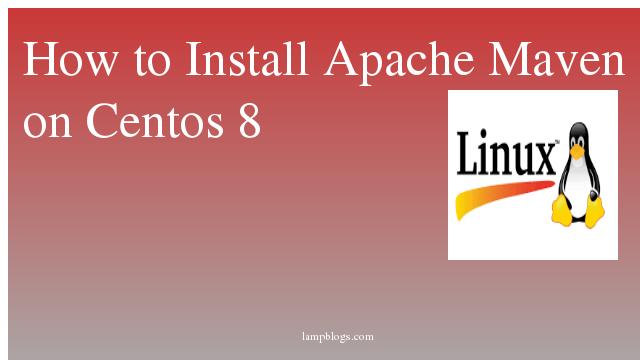Install and configure PgAdmin4 on ubuntu 18.04
Pgadmin is web-based interface that allows you to administer and manage PostgreSQL database instances in a web browser.It can be installed on Linux, Unix, Mac and Windows to manage PostgreSQL 9.2 and above.You can use pgAdmin to do all from writing basic SQL queries to monitoring your databases and configuring advanced database architectures.
Before installing PgAdmin4 make sure install postgresql server in your ubuntu system.if you don't have postgresql in your server please follow our article to install it.
Also Read -> Install postgresql 12 on ubuntu 18.04
First we will check postgresql service status and also make sure apache service is running.
root@ubuntu18:~# systemctl status postgresql
● postgresql.service - PostgreSQL RDBMS
Loaded: loaded (/lib/systemd/system/postgresql.service; enabled; vendor preset: enabled)
Active: active (exited) since Tue 2020-01-28 09:01:24 UTC; 50min ago
Main PID: 1476 (code=exited, status=0/SUCCESS)
Tasks: 0 (limit: 1670)
CGroup: /system.slice/postgresql.service
root@ubuntu18:~# systemctl status apache2
● apache2.service - The Apache HTTP Server
Loaded: loaded (/lib/systemd/system/apache2.service; enabled; vendor preset: enabled)
Drop-In: /lib/systemd/system/apache2.service.d
└─apache2-systemd.conf
Active: active (running) since Tue 2020-01-28 09:18:07 UTC; 36min ago
Also Read -> How to Install PHP 8 on Centos 8
Step 1: Install pgadmin4
root@ubuntu18:~# apt-get install pgadmin4 pgadmin4-apache2The package pgadmin4-apache2 will integrate pgAdmin4 with Apache2 web server.
During installation of packages, you will be prompted for an email address. enter your preferred email address and click on ok.
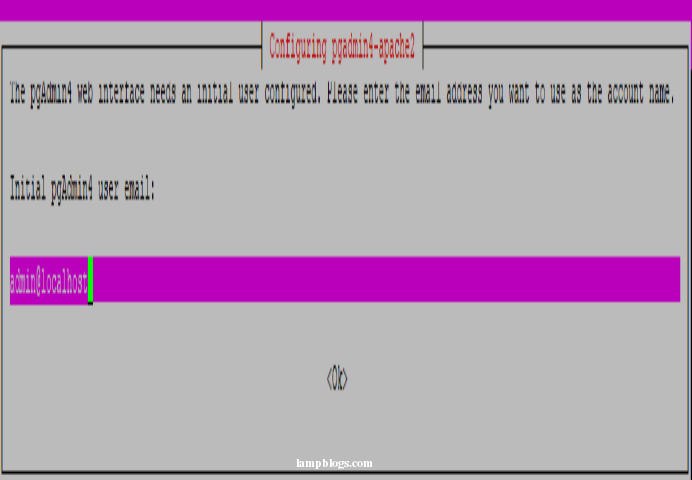
Next, provide password to login for administrator account for login to pgadmin4.
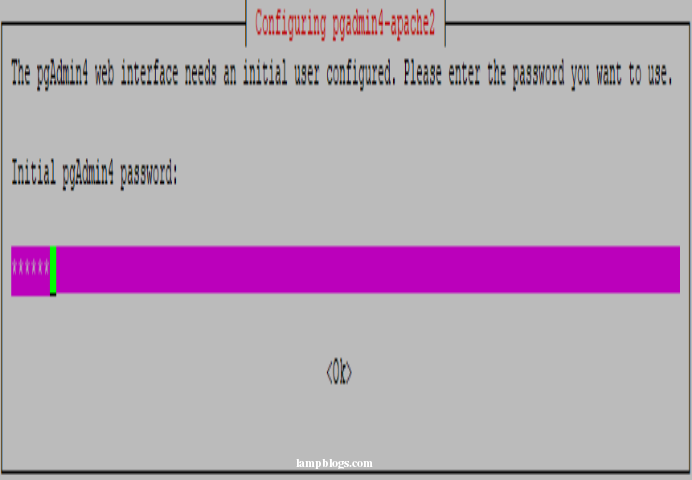
then setup will continue and it will complete the installation of pgAdmin4 on your system.
Also Read -> How to Install Flask on Ubuntu 20 04
Step 2: connect postgresql via pgadmin4
Now you can access pgAdmin4 in your favorite web browser.use your system ip address followed by /pgadmin4.
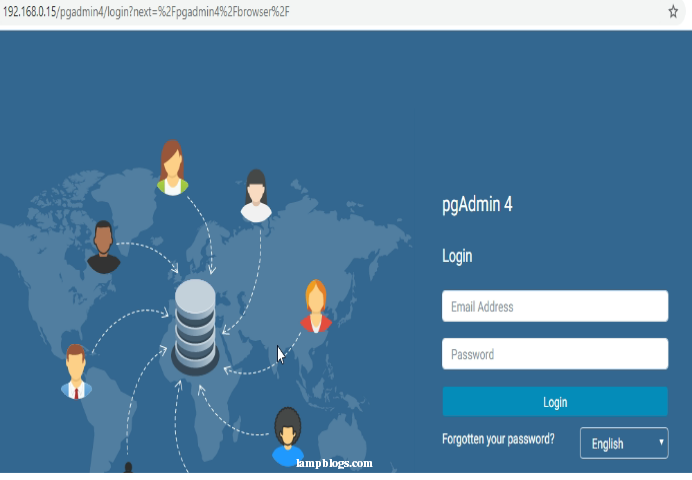
give your email id and password provided during installation process and login.
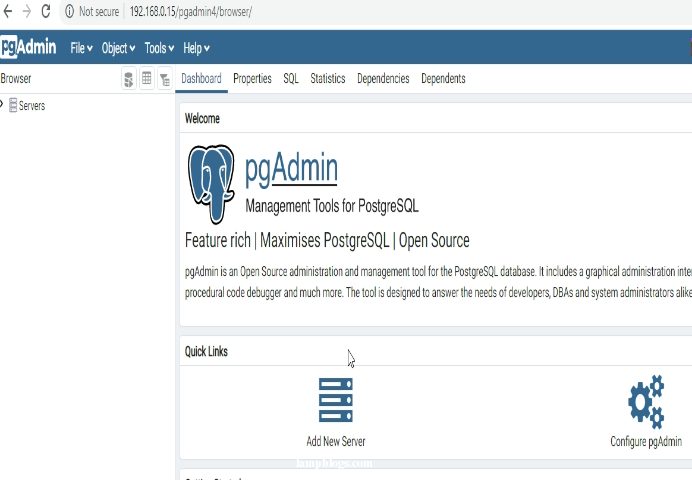
That's it.Now you have successfully installed pgadmin4 on ubuntu 18.04 system
Also Read -> How to Install Apache Kafka on Ubuntu 20 04