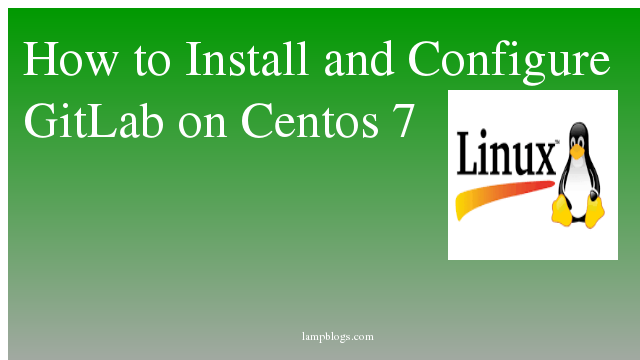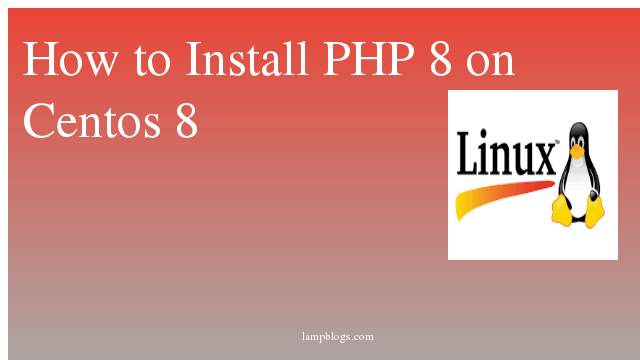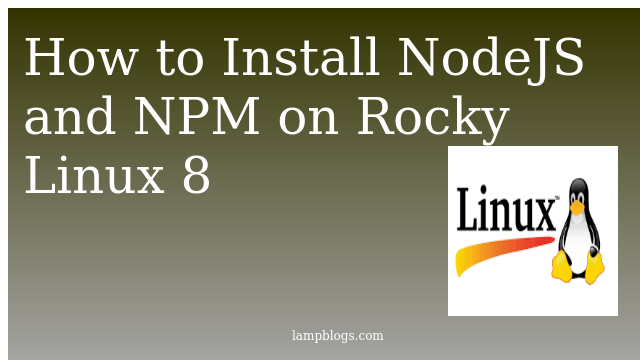Install and configure Gitlab on centos 7
GitLab is a web-based open source Git repository manager.It enables developers to build, deploy and run their applications.Gitlab is available in four diffrent versions.
- Gitlab CE (Community Edition) - self-hosted and free; It support from the Community forum.
- Gitlab EE (Enterprise Edition) - self-hosted and paid; Its having few additional features.
- GitLab.com - SaaS and free.
- GitLab.io - Private GitLab instance managed by GitLab Inc.
In this Article, we will install and configure GitLab (Community Edition) on CentOS 7 Server.
Ram size: Min 2 to 4GB or above.
Step 1: Install Required dependency packages
First we will install few dependency packages related to Gitlab installation.
[root@localhost ~]# yum install curl policycoreutils openssh-server openssh-clientsand also need to install postfix service to send email notifications
[root@localhost ~]# yum install postfix
[root@localhost ~]# systemctl start postfix
[root@localhost ~]# systemctl enable postfixStep 2: Install Gitlab
we will add Gitlab repository to our system and download the installer with curl and need to run the script as shown below.
[root@localhost ~]# curl -sS https://packages.gitlab.com/install/repositories/gitlab/gitlab-ce/script.rpm.sh | sudo bash
GitLab CE repository has been added to system.Next install gitlab using yum
[root@localhost ~]# yum install gitlab-cesample output:
*. *.
*** ***
***** *****
.****** *******
******** ********
,,,,,,,,,***********,,,,,,,,,
,,,,,,,,,,,*********,,,,,,,,,,,
.,,,,,,,,,,,*******,,,,,,,,,,,,
,,,,,,,,,*****,,,,,,,,,.
,,,,,,,****,,,,,,
.,,,***,,,,
,*,.
_______ __ __ __
/ ____(_) /_/ / ____ _/ /_
/ / __/ / __/ / / __ `/ __ \
/ /_/ / / /_/ /___/ /_/ / /_/ /
\____/_/\__/_____/\__,_/_.___/
Thank you for installing GitLab!
you can start your GitLab instance by running the following command:
sudo gitlab-ctl reconfigureStep3 : configure gitlab url
now goto gitlab default configuration directory and edit gitlab.rb with your favourite editor with the following command.
vi /etc/gitlab/gitlab.rbReplace external_url line with your domain name
external_url 'http://gitlab.lampblogs.com'save the file and exit.
Now reconfigure gitlab to apply changes in the configuration file.
gitlab-ctl reconfigureIf firewall is running on your system,then need to open port 80 and 443 to allow connections.
firewall-cmd --permanent --add-service=80/tcp
firewall-cmd --permanent --add-service=443/tcp
systemctl reload firewalldStep 4: Gitlab webinterface
Now you can start with the initial configuration through GitLab web interface.
http://your_domain or ip_address
when first time you access the web interface then you’ll be prompted to set the password for the administrative account.Change the root password with your own password, and click on 'change your password' button to confirm.