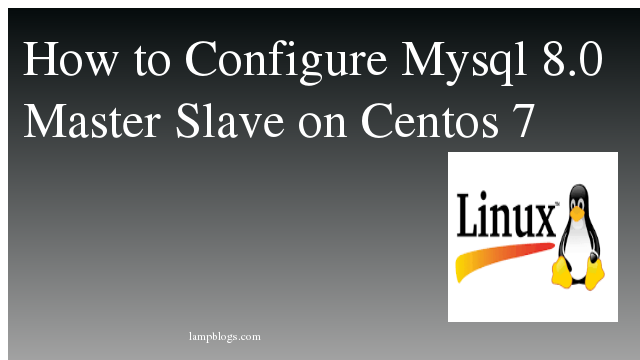change timezone in centos 7
First we need to login into the server with root or any other user with sudo previliges. Then check with timedatectl command like below
[root@localhost ~]# timedatectl
Local time: Mon 2020-03-23 16:46:50 IST
Universal time: Mon 2020-03-23 11:16:50 UTC
RTC time: Mon 2020-03-23 11:16:50
Time zone: Asia/Kolkata (IST, +0530)
NTP enabled: n/a
NTP synchronized: no
RTC in local TZ: no
DST active: n/ayou can use the following command to list all the available time zones.
[root@localhost ~]# timedatectl list-timezonesNow you can change timezone to desired one.
timedatectl set-timezone your_desired_zonesuppose if you want to change to London timezone then
[root@localhost ~]# timedatectl set-timezone Europe/LondonAlso Read -> How to Install Nodejs on Centos 7
Now check date and time with date command
[root@localhost ~]# date
Mon Mar 23 11:27:39 GMT 2020If your server doesn’t work timedatectl command, then follow belowone.you need to take backup of localtime first and then delete localtime and create symlink for that file.
[root@localhost ~]# cp -rv /etc/localtime /etc/localtime-orgnow delete localtime and create symlink
[root@localhost ~]# rm -rf /etc/localtime
[root@localhost ~]# ln -s /usr/share/zoneinfo/Europe/London /etc/localtimenow check timezone once.
set date and time
you can set date and time using following commands.
To change the current time, use the following syntax. Enter the hour by using a 24-hour clock.
[root@localhost ~]# timedatectl set-time 16:10:30To change date use below command
To set date, you can use set-time along the format of date in YY:MM:DD
[root@localhost ~]# timedatectl set-time 2020-03-24To set both date and time, then use below command
[root@localhost ~]# timedatectl set-time '2020-03-25 16:12:42'To configure your system to maintain the clock in the local time, use below
[root@localhost ~]# timedatectl set-local-rtc yesTo configure your system to use 'UTC",then use following command.
[root@localhost ~]# timedatectl set-local-rtc noAlso Read -> How to Install Webmin on Centos 7
Synchronizing systemclock with Remote NTP servers
NTP is used to synchronize system clock between computers. timedatectl utility enables you to automatically sync your Linux system clock with remote servers using NTP.
Note: you must have NTP installed on the system to enable automatic time synchronization with NTP servers.
[root@localhost ~]# yum install ntp
[root@localhost ~]# timedatectl set-ntp yesTo disable NTP time synchronization,use following command
[root@localhost ~]# timedatectl set-ntp falseAlso Read -> How to Install Mariadb on Centos 8