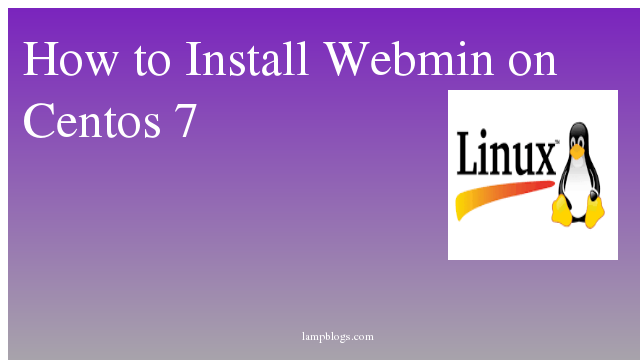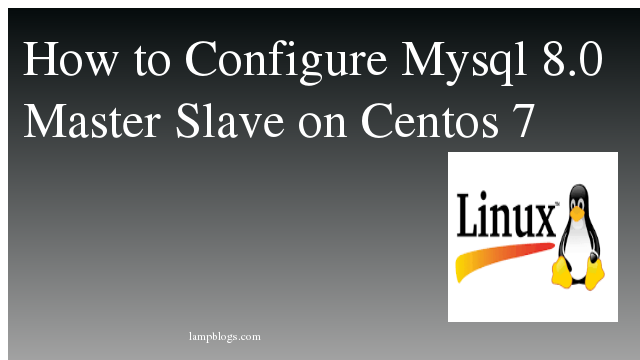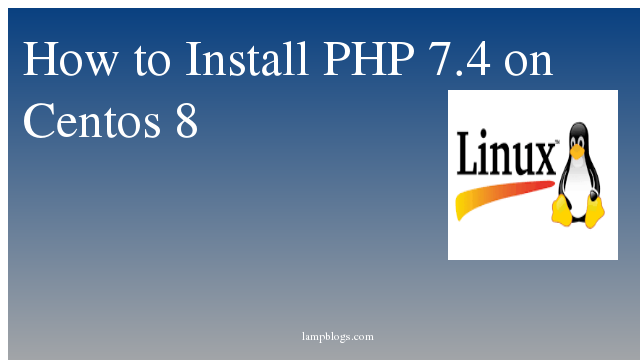Install webmin on centos 7
Webmin is a web-based system configuration tool for Unix-like systems.it is possible to configure operating system internals, such as users, disk quotas, services or configuration files, as well as modify and control open-source apps, such as the Apache HTTP Server, PHP or MySQL.Webmin is largely based on Perl, running as its own process and web server. It defaults to TCP port 10000 for communicating, and can be configured to use SSL if OpenSSL is installed with additional required Perl Modules.
we need to connect server with root user any other user with sudo privileges.
and update packages with below command.
[root@lampblogs ~]# yum updateStep 1: Install rpm
download rpm from official webmin download url with wget command.
[root@lampblogs ~]# wget https://nchc.dl.sourceforge.net/project/webadmin/webmin/1.941/webmin-1.941-1.noarch.rpmBefore installing rpm package, you need to install all dependency packages with
following command.
[root@lampblogs ~]# yum install perl perl-Net-SSLeay openssl perl-IO-Tty perl-Encode-Detectonce dependencies are installed,you can install webmin with below command.
[root@lampblogs ~]# rpm -U webmin-1.941-1.noarch.rpmAlso Read -> How to Install Nodejs on Centos 7
Step 2: Install using yum
Another way of installing webmin by using its official repository.Add the repository by creating a new repo file by following command.
[root@lampblogs ~]# vi /etc/yum.repos.d/webmin.repoWe hope you are following "How to Install Webmin on Centos 7" step by step carefully. The remaining steps will help you to finish the upgrade process..
Add below content to above file and save it.
[Webmin]
name=Webmin Distribution Neutral
#baseurl=http://download.webmin.com/download/yum
mirrorlist=http://download.webmin.com/download/yum/mirrorlist
enabled=1Then fetch and install the GPG key which was used to sign the packages.
[root@lampblogs ~]# wget http://www.webmin.com/jcameron-key.asc
[root@lampblogs ~]# rpm --import jcameron-key.ascNow you can install wemin with yum like below
[root@lampblogs ~]# yum install webminonce installation complete,you will get following message as output
Webmin install complete. You can now login to https://lampblogs.com:10000/
as root with your root password.start the service on boot and check service status
[root@lampblogs ~]# chkconfig webmin on
[root@lampblogs ~]# service webmin status
Webmin (pid 4191) is runningStep 3: configure firewall
If you are running firewall on your system, you can allow webmin default port 10000 in firewall to access from external network.
[root@lampblogs ~]# firewall-cmd --zone=public --add-port=10000/tcp --permanent
[root@lampblogs ~]# firewall-cmd --reloadAlso Read -> How to Install Python3 on Centos 7
Step 4: Access webmin
Access webmin in your browser with HTTPS protocol,type your server ip and followed by 10000.
https://192.168.0.100 or domain_name:10000 (you will get below screen).

You will get a warning about SSL certificate as we are using self signed certificate.you can accept and go forward to login.
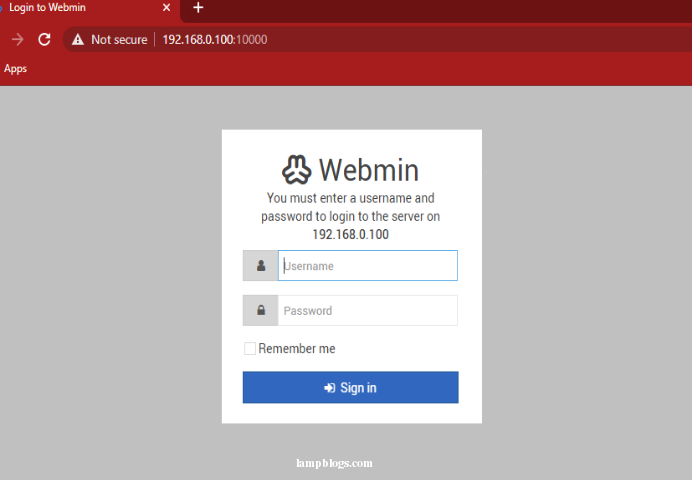
You can log in using the credentials of your system root user. Enter user as root and the password of the root user.once you logged in,you will see below screen.

Now you can start configuring and managing your centos 7 server using webmin.
Also Read -> How to Install Docker on Centos 7