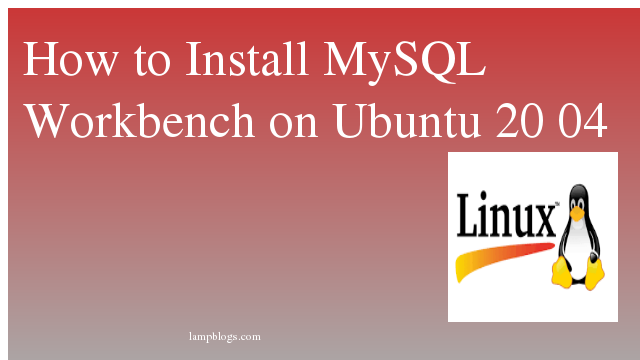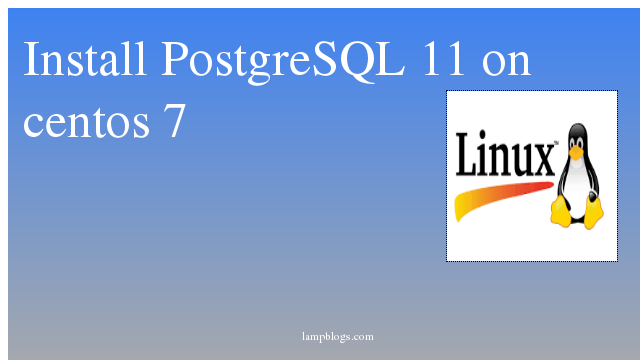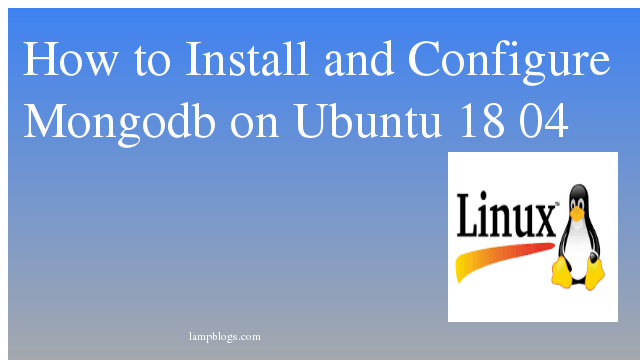Install MySQL Workbench on Ubuntu 20.04
MySQL Workbench is a GUI applicationand it provides data modeling, SQL development, and comprehensive administration tools for server configuration, user administration, backup, and much more. MySQL Workbench is available on Windows, Linux and Mac OS X.
In this tutorial we will discuss about how to install MySQL Workbench Community Edition version on ubuntu 20.04
Install Mysql workbench using apt repo
First we need to update all the packages are up to date in your system.
Also Read -> How to Install Android Studio on Ubuntu 20 04
sudo apt updateNow we need to download apt repository from official Mysql page. and click on download and it redirects to Login or signup free account page.you can select 'No thanks, just start my download' option at the bottom and save the file.otherwise you can run below command to download it.
wget https://repo.mysql.com//mysql-apt-config_0.8.16-1_all.debThen, run the installer script which will configure mysql apt repo
sudo apt install ./mysql-apt-config_0.8.16-1_all.debReading package lists... Done
Building dependency tree
Reading state information... Done
Note, selecting 'mysql-apt-config' instead of './mysql-apt-config_0.8.16-1_all.deb'
The following packages were automatically installed and are no longer required:
linux-headers-5.4.0-42 linux-headers-5.4.0-42-generic linux-image-5.4.0-42-generic linux-modules-5.4.0-42-generic linux-modules-extra-5.4.0-42-generic
Use 'sudo apt autoremove' to remove them.
The following NEW packages will be installed:
mysql-apt-config
0 upgraded, 1 newly installed, 0 to remove and 171 not upgraded.
Need to get 0 B/35.5 kB of archives.
After this operation, 35.8 kB of additional disk space will be used.
Get:1 /root/mysql-apt-config_0.8.16-1_all.deb mysql-apt-config all 0.8.16-1 [35.5 kB]
Preconfiguring packages ...
Selecting previously unselected package mysql-apt-config.
(Reading database ... 221017 files and directories currently installed.)
Preparing to unpack .../mysql-apt-config_0.8.16-1_all.deb ...
Unpacking mysql-apt-config (0.8.16-1) ...
Setting up mysql-apt-config (0.8.16-1) ...
Warning: apt-key should not be used in scripts (called from postinst maintainerscript of the package mysql-apt-config)
OK
Also Read -> How to Install Eclipse IDE on Ubuntu 20 04
while installing,it will be prompted by dialog box,and click ‘ok' to continue Mysql workbench installation as shown below.
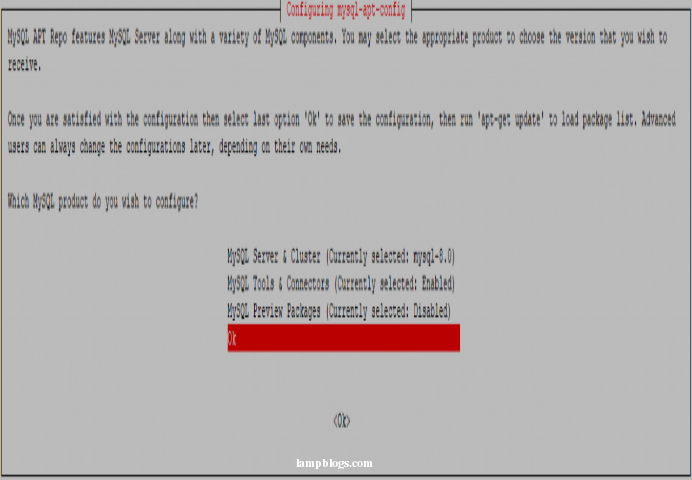
Now update apt cache using apt command and install mysql workbench.
sudo apt update
sudo apt install mysql-workbench-communityoutput:
Reading package lists... Done
Building dependency tree
Reading state information... Done
The following packages were automatically installed and are no longer required:
linux-headers-5.4.0-42 linux-headers-5.4.0-42-generic linux-image-5.4.0-42-generic linux-modules-5.4.0-42-generic linux-modules-extra-5.4.0-42-generic
Use 'apt autoremove' to remove them.
The following additional packages will be installed:
libpcrecpp0v5 libpython2.7 libpython2.7-minimal libpython2.7-stdlib libzip5
Suggested packages:
libproj-dev
The following NEW packages will be installed:
libpcrecpp0v5 libpython2.7 libpython2.7-minimal libpython2.7-stdlib libzip5 mysql-workbench-community
0 upgraded, 6 newly installed, 0 to remove and 173 not upgraded.
Need to get 26.3 MB of archives.
After this operation, 141 MB of additional disk space will be used.
Do you want to continue? [Y/n] y
once installation is completed, you can access mysql workbench.
Also Read -> How to Install PgAdmin4 on Ubuntu 20 04
Access Mysql workbench
you can launch the application from Ubuntu application launcher.
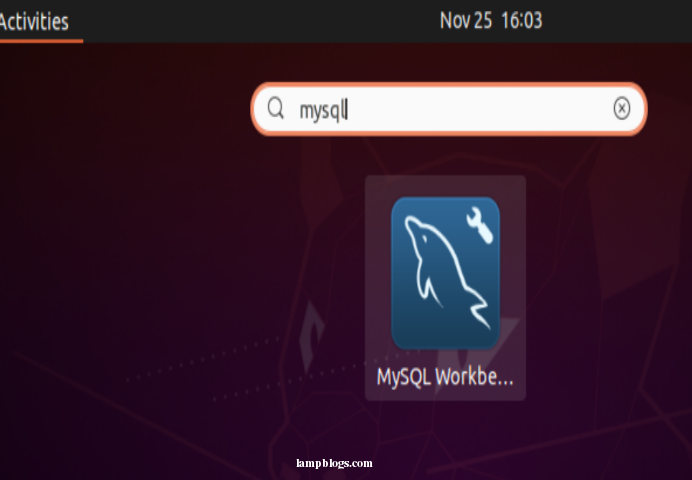
you will get 'welcome to Mysql workbench' window as shown below.
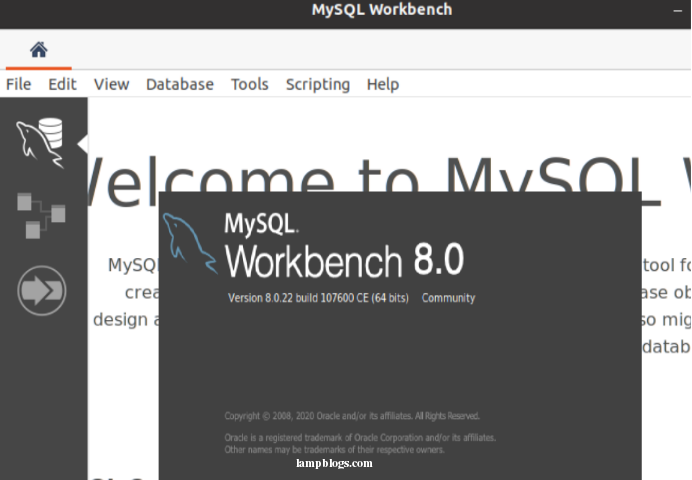
Now you have successfully installed MySQL Workbench on Ubuntu 20.04 system