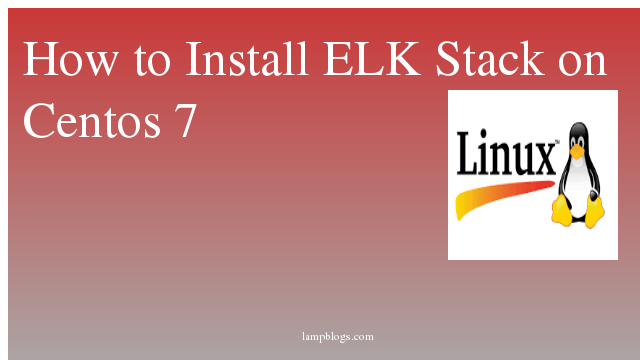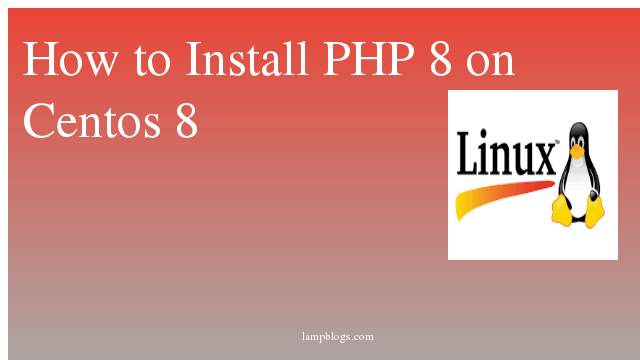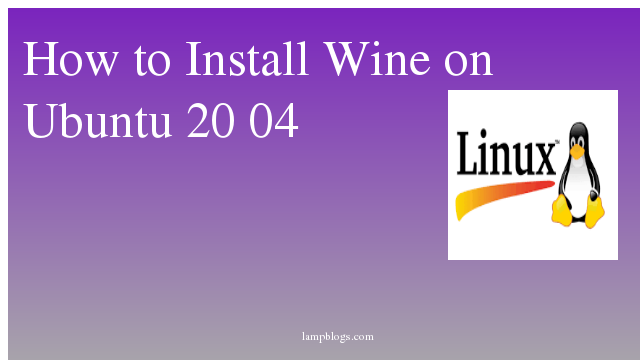Install Elasticsearch,Logstash and Kibana in Centos 7
Elasticsearch: its an open-source distributed full-text search and analytics engine and it stores incoming logs from Logstash and provides an ability to search data.
Logstash: Logstash will collect your log data, convert the data into JSON documents, and store them in Elasticsearch.
kibana: It provides the web interface that will help us to inspect and analyze the logs.
prerequisites:
Install java
[root@lampblogs ~]# yum install java-1.8.0-openjdkcheck java version with below command
[root@lampblogs ~]# java -version
openjdk version "1.8.0_242"
OpenJDK Runtime Environment (build 1.8.0_242-b08)
1) Install Elasticsearch
First we need to import GPG keys like below
[root@lampblogs ~]# rpm --import https://artifacts.elastic.co/GPG-KEY-elasticsearchNow we will create elasticsearch repo
[root@lampblogs ~]# vi /etc/yum.repos.d/elasticsearch.repopaste below content to above file and save it.
[elasticsearch-6.x]
name=Elasticsearch repository for 6.x packages
baseurl=https://artifacts.elastic.co/packages/6.x/yum
gpgcheck=1
gpgkey=https://artifacts.elastic.co/GPG-KEY-elasticsearch
enabled=1Install elasticsearch with the following yum command
[root@lampblogs ~]# yum install elasticsearchconfigure yml file with below settings
[root@lampblogs ~]# vi /etc/elasticsearch/elasticsearch.ymlEnable memory lock for Elasticsearch by uncommenting below line
bootstrap.memory_lock: trueand also uncomment network host and http port lines
network.host: localhost
http.port: 9200save the file and exit. Then edit sysconfig file for elasticsearch
[root@lampblogs ~]# vi /etc/sysconfig/elasticsearchuncomment below line and save file
MAX_LOCKED_MEMORY=unlimitedNow start and enable elasticsearch service with following commands
[root@lampblogs ~]# systemctl daemon reload
[root@lampblogs ~]# systemctl restart elasticsearch
[root@lampblogs ~]# systemctl enable elasticsearch
[root@lampblogs ~]# systemctl status elasticsearchif firewall is running on your system then allow port 9200
[root@lampblogs ~]# firewall-cmd --permanent --add-port 9200/tcp
[root@lampblogs ~]# firewall-cmd --reloadNow we will test using curl whether the Elasticsearch is responding to the queries or not.
[root@lampblogs ~]# curl -X GET http://localhost:9200{
"name" : "gx1V5VV",
"cluster_name" : "elasticsearch",
"cluster_uuid" : "qRd9EjcwT7WRczNCCjSEug",
"version" : {
"number" : "6.8.6",
"build_flavor" : "default",
"build_type" : "rpm",
"build_hash" : "3d9f765",
"build_date" : "2019-12-13T17:11:52.013738Z",
"build_snapshot" : false,
"lucene_version" : "7.7.2",
"minimum_wire_compatibility_version" : "5.6.0",
"minimum_index_compatibility_version" : "5.0.0"
},
"tagline" : "You Know, for Search"
}
Elasticsearch is installed and its working fine.
Step 2: Install Logstash
Install logstash with yum command.
[root@lampblogs ~]# yum install logstashAfter the logstash installation, we will now create a SSL certificate for securing communication between logstash & filebeat (clients). we can use FQDN name or IP.
If you use the Logstash server hostname in the beats configuration, make sure you have A record for Logstash server and also ensure that client machine can resolve the hostname of the Logstash server.
Here we are using IP address to connect to server, we will create SSL certificate for IP.
Before creating a SSL certificate, we will make an entry of our IP in openssl.cnf
[root@lampblogs ~]# vi /etc/pki/tls/openssl.cnfAdd new line under [ v3_ca ] section like below
subjectAltName = IP: 192.168.0.8save the file and exit. Replace your server ip address in above file
Now goto openssl directory and generate certificate file with openssl command.
[root@lampblogs ~]# cd /etc/pki/tls
[root@lampblogs tls]# openssl req -x509 -days 365 -batch -nodes -newkey rsa:2048 -keyout private/logstash-forwarder.key -out certs/logstash-forwarder.crtOnce the certificate is ready, this should be copied to all the clients.
Step 3: configure Logstash
Now we will create logstash configuration file under /etc/logstash/conf.d
This file is configured as input,filter and output sections
Input section makes logstash to listen on port 5044 for incoming logs from beats.
[root@lampblogs ~]# vi /etc/logstash/conf.d/logstash.confpaste below content to above file.you can remove ssl related lines if you are not using ssl.
# input section
input {
beats {
port => 5044
ssl => true
ssl_certificate => "/etc/pki/tls/certs/logstash-forwarder.crt"
ssl_key => "/etc/pki/tls/private/logstash-forwarder.key"
}
}
After input section we will configure filter section.this will parse the logs before sending them to elasticsearch.
# filter section
filter {
if [type] == "syslog" {
grok {
match => { "message" => "%{SYSLOGLINE}" }
}
date {
match => [ "timestamp", "MMM d HH:mm:ss", "MMM dd HH:mm:ss" ]
}
}
}Final will be output section, we will define the location where the logs to get stored which is Elasticsearch only.
# output section
output {
elasticsearch {
hosts => localhost
index => "%{[@metadata][beat]}-%{+YYYY.MM.dd}"
}
stdout {
codec => rubydebug
}
}
save the file and start and enable to start logstash service at boot time.
[root@lampblogs ~]# systemctl daemon reload
[root@lampblogs ~]# systemctl start logstash
[root@lampblogs ~]# systemctl enable logstashIf you are using firewall then allow 5044 port
[root@lampblogs ~]# firewall-cmd --permanent --add-port=5044/tcp
[root@lampblogs ~]# firewall-cmd --reloadStep 4: Install Kibana
Install kibana with the following yum command
[root@lampblogs ~]# yum install kibanaonce it is installed, then edit yml file
Add server ip to access kibana from external machines and also uncomment enter elasticsearch url like below.
server.host: "192.168.0.8"
elasticsearch.hosts: ["http://localhost:9200"]Now start and enable kibana service to start logstash service at boot time
[root@lampblogs ~]# systemctl start kibana
[root@lampblogs ~]# systemctl enable kibana
[root@lampblogs ~]# systemctl status kibanaif firewall is running then allow port 5601
[root@lampblogs ~]# firewall-cmd --permanent --add-port 5601/tcp
[root@lampblogs ~]# firewall-cmd --reload