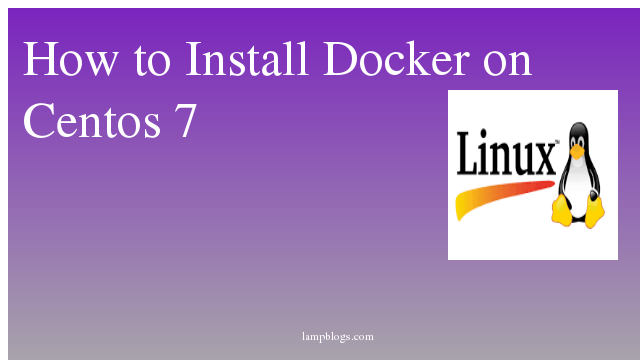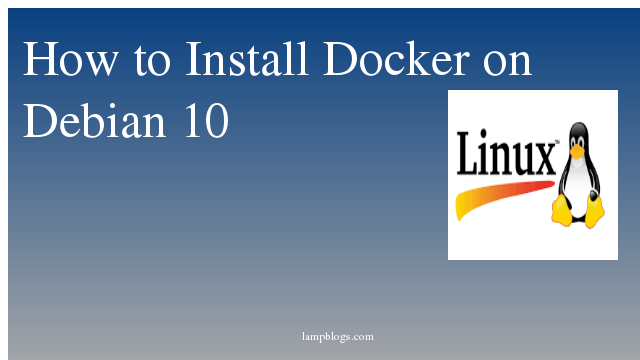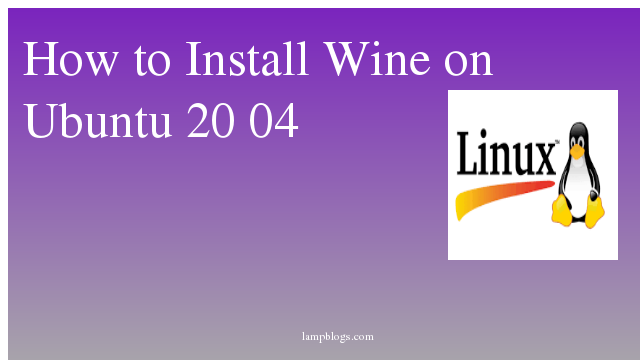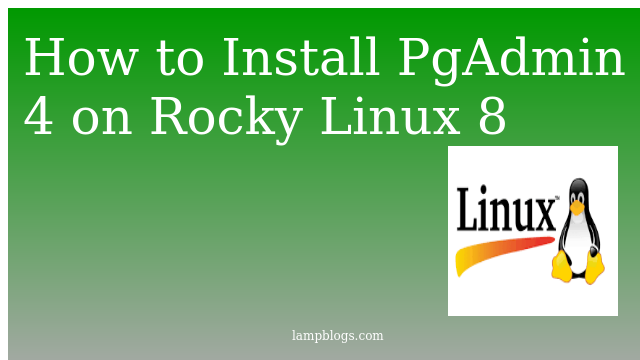Install docker on centos 7
Docker is an open platform for developing, shipping & running applications.Docker container technology allows you to run applications in a specific and isolated environment. Dockers help system admin & coders to develop their application in a container and can further scale up to thousand of nodes.
we can install docker from centos basic repositories with below command.
yum install dockerIf you look for stable and latest version of Docker then you should go for Docker CE. Here, we are going to install Docker CE (Community Edition) on CentOS 7.
step 1: install packages
First we will update the packages with yum and install dependency packages which are requires to set up docker commnity repo.
yum update
yum install yum-utils device-mapper-persistent-data lvm2 We hope you are following "How to Install Docker on Centos 7" step by step carefully.
The remaining steps will help you to finish the upgrade process..
Step 2: install docker
To set stable repository of Docker CE, run following command.
yum-config-manager --add-repo https://download.docker.com/linux/centos/docker-ce.repoNow install docker CE using yum
yum install docker-ceverify docker version as shown below
docker --versionoutput:
Docker version 19.03.13, build 4484c46d9dnext start docker service and enable it for autostart on boot
systemctl start docker
systemctl enable dockerNow run a container test image to verify if Docker works properly with below command.
docker run hello-worldoutput
Unable to find image 'hello-world:latest' locally
latest: Pulling from library/hello-world
0e03bdcc26d7: Pull complete
Digest: sha256:4cf9c47f86df71d48364001ede3a4fcd85ae80ce02ebad74156906caff5378bc
Status: Downloaded newer image for hello-world:latest
Hello from Docker!
This message shows that your installation appears to be working correctly.download docker image
To start docker container, you need to download docker image from dockerhub.
[root@localhost ~]# docker pull centosoutput:
Using default tag: latest
latest: Pulling from library/centos
3c72a8ed6814: Pull complete
Digest: sha256:76d24f3ba3317fa945743bb3746fbaf3a0b752f10b10376960de01da70685fbd
Status: Downloaded newer image for centos:latest
docker.io/library/centos:latest
once image is downloaded, you can list the images with below command
[root@localhost ~]# docker image lsoutput:
REPOSITORY TAG IMAGE ID CREATED SIZE
centos latest 0d120b6ccaa8 2 months ago 215MB
hello-world latest bf756fb1ae65 9 months ago 13.3kBNow run a docker container
[root@localhost ~]# docker run -i -t centos /bin/bashonce docker container is started, you can see that command promt is changed.
output:
[root@localhost ~]# docker run -i -t centos /bin/bash
[root@75d064f60043 /]#Now you are inside of container and run commands.
[root@75d064f60043 /]# cat /etc/centos-release
CentOS Linux release 8.2.2004 (Core)
[root@75d064f60043 /]# exit
exit