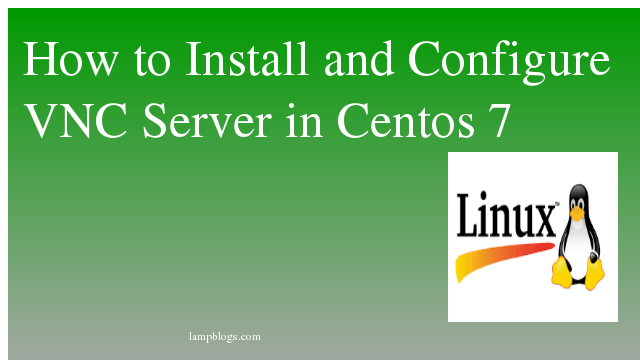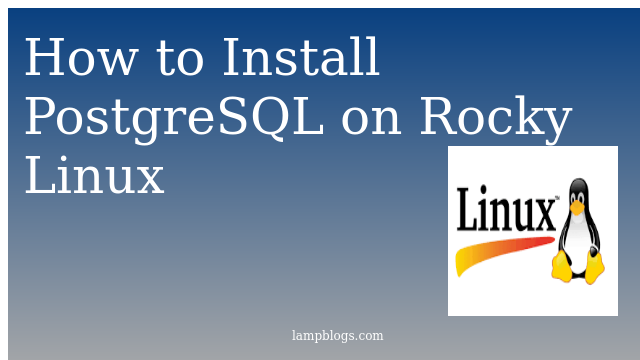Install and Configure VNC server in Centos 7
VNC (Virtual Network Computing) Server allows the remote Desktop sharing using remote VNC clients like VNC viewer.
VNC server and client are not installed, by default. You need to setup the vnc server manually.
Prerequisites:
Before installing the VNC server, you would need install Gnome desktop.
Run the following commands if you are not using GSnome for your system.
[root@lampblogs ~]# yum group list
[root@lampblogs ~]# yum groupinstall "GNOME Desktop"
[root@lampblogs ~]# ln -sf /lib/systemd/system/runlevel5.target /etc/systemd/system/default.target
[root@lampblogs ~]# reboot(#Reboot the machine to start the server in the graphical mode#)Step 1: Install vnc server
Tigervnc-server is a program which executes an Xvnc server and starts parallel sessions of Gnome or other Desktop Environment on the VNC desktop.
A started VNC user session can be accessed by same user from multiple VNC clients.
[root@lampblogs ~]# yum install tigervnc-server xorg-x11-fonts-Type1Step 2: Adding vnc user
In mycase i am adding one vnc user as kiran.you can replace with your own user
[root@lampblogs ~]# useradd kiranStep3 : setup vnc configuration file
Copy the VNC server configuration file to /etc/systemd/system/ for configuring the system service. While copying, you can mention which port it should listen.
By default VNC server listens on 5900, but if you setup port-offset for VNC, you can run a service on a sub-port of the default port 5900.
For example, if you mention port 3, the desktop will be accessible on 5903. You can connect the VNC server by specifying ipaddress:sub-port like below
ex: 192.168.0.13:3 or 192.168.0.13:5903
[root@lampblogs ~]# cp /lib/systemd/system/vncserver@.service /etc/systemd/system/vncserver@:3.serviceyou need to edit the copied file.
[root@lampblogs ~]# vi /etc/systemd/system/vncserver@:3.serviceAt the end of the file,you can replace with your user information as below.
[Unit]
Description=Remote desktop service (VNC)
After=syslog.target network.target
[Service]
Type=forking
# Clean any existing files in /tmp/.X11-unix environment
ExecStartPre=/bin/sh -c '/usr/bin/vncserver -kill %i > /dev/null 2>&1 || :'
ExecStart=/usr/sbin/runuser -l kiran -c "/usr/bin/vncserver %i"
PIDFile=/home/kiran/.vnc/%H%i.pid
ExecStop=/bin/sh -c '/usr/bin/vncserver -kill %i > /dev/null 2>&1 || :'
[Install]
WantedBy=multi-user.target
Step 4: Set Firewall Rule
[root@lampblogs ~]# firewall-cmd --permanent --zone=public --add-port=5903/tcp
[root@lampblogs ~]# firewall-cmd --reloadStep 5: Set vnc password
Switch to the user and run vncserver command to set password as shown below
[root@lampblogs ~]# su - kiran
[kiran@lampblogs ~]$ vncserver
You will require a password to access your desktops.
Password:
Verify:
xauth: file /home/kiran/.Xauthority does not exist
New 'lampblogs.com:1 (kiran)' desktop is lampblogs.com:1
Creating default startup script /home/kiran/.vnc/xstartup
Creating default config /home/kiran/.vnc/config
Starting applications specified in /home/kiran/.vnc/xstartup
Log file is /home/kiran/.vnc/lampblogs.com:1.log
Step 6: start and enable vnc service
switch to root user and start service with below commands
[kiran@lampblogs ~]$ su -
[root@lampblogs ~]# systemctl daemon-reload
[root@lampblogs ~]# systemctl start vncserver@:3.service
[root@lampblogs ~]# systemctl enable vncserver@:3.service
Created symlink from /etc/systemd/system/multi-user.target.wants/vncserver@:3.service to /etc/systemd/system/vncserver@:3.service.Step 7: Access Remote Desktop Session
If you want to connect from ubuntu system use
ubuntu@localhost:~$ vncviewer 192.168.0.15:3
Open up a VNC viewer from Windows machine and enter a remote desktop address.
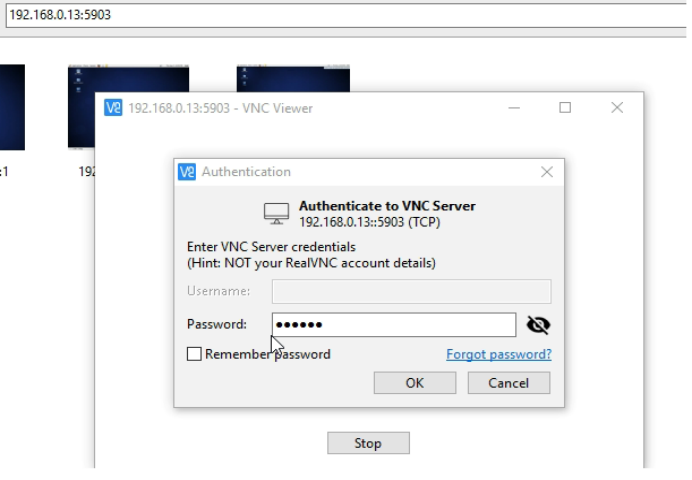
You will be asked to enter the password, enter the password that you have created earlier.Now Desktop session will get after authentication.
That’s All. You have successfully configured VNC server on centos/RHEL7.
Remmina: Another popular VNC client for Linux based platforms is Remmina, is a remote desktop client is especially used in ubuntu/debian based distributions that run the GNOME desktop environment.
sudo apt-get install remmina