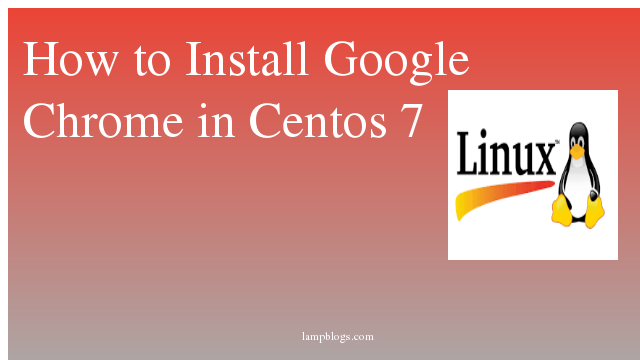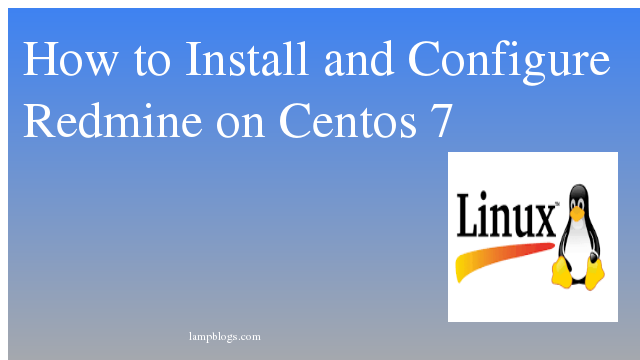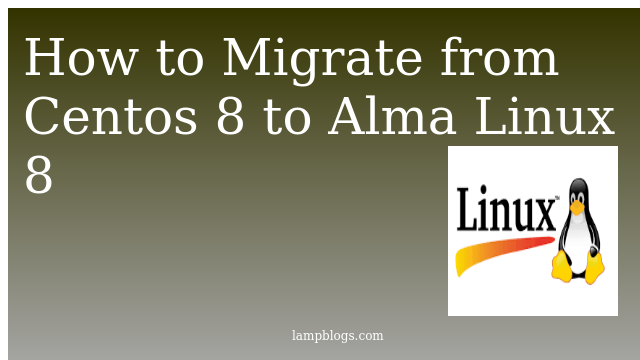Install Google chrome in centos7/Ubuntu 18.04
Google Chrome is a cross-platform web browser developed by Google.It was first released in 2008 for Microsoft Windows built with free software components from Apple WebKit and Mozilla Firefox. It was later ported to Linux, macOS, iOS, and Android where it is the default browser built into the OS.
This tutorial explains how to install the Google Chrome web browser on CentOS 7 and ubuntu 18.04
Prerequisites
Make sure you are logged in as a user with sudo privileges.
Open the Terminal and type followwing command to download 64 bit version of google chrome.
wget https://dl.google.com/linux/direct/google-chrome-stable_current_x86_64.rpmOnce the file is downloaded, install Google Chrome on your CentOS 7 system
yum localinstall google-chrome-stable_current_x86_64.rpmThe command above will prompt you to enter your user password and then it will install Chrome and all other required packages.
If any dependencies, sample output like below.
Dependencies Resolved
===============================================================================================================================================================================================
Package Arch Version Repository Size
===============================================================================================================================================================================================
Installing:
google-chrome-stable x86_64 76.0.3809.132-1 /google-chrome-stable_current_x86_64 201 M
Installing for dependencies:
libXScrnSaver x86_64 1.2.2-6.1.el7 base 24 k
libappindicator-gtk3 x86_64 12.10.0-13.el7 base 37 k
libdbusmenu x86_64 16.04.0-4.el7 base 132 k
libdbusmenu-gtk3 x86_64 16.04.0-4.el7 base 34 k
liberation-fonts noarch 1:1.07.2-16.el7 base 13 k
liberation-narrow-fonts noarch 1:1.07.2-16.el7 base 202 k
libindicator-gtk3 x86_64 12.10.1-6.el7 base 63 k
patch x86_64 2.7.1-10.el7_5 base 110 k
redhat-lsb-core x86_64 4.1-27.el7.centos.1 base 38 k
redhat-lsb-submod-security x86_64 4.1-27.el7.centos.1 base 15 k
spax x86_64 1.5.2-13.el7 base 260 k
ssmtp x86_64 2.64-14.el7 epel 50 k
Transaction Summary
==================================================================================================================================================================================
Install 1 Package (+12 Dependent packages)
Total size: 201 M
Total download size: 977 k
Once it is installed you can start it either from the command line by typing google-chrome & or just click google chrome icon as follows
(Applications- Internet - Google chrome).
Also Read -> How to Install Varnish with Apache on Centos 7
Update google chrome
During the installation process, the official Google repository will be added to your system.you can verify by below command
cat /etc/yum.repos.d/google-chrome.repoThis ensures that your Google Chrome installation will be updated automatically when a new version is released through your desktop standard Software Update tool.otherwise you can update it manually like below.
yum update google-chrome-stableInstall chrome in Ubuntu 18.04
Google Chrome is not an open source and if you try to install Google Chrome from Ubuntu Software Center, you won’t find it there. It will probably suggest installing Chromium (the open source project Chrome is derived from). Chromium is similar to Chrome but it’s still not the real Google Chrome.
we can install google chrome in two ways.one is from graphical and secondone is from terminal.
Also Read -> How to Configure NIC bonding on Centos 7
From terminal
Open your terminal either by using the Ctrl+Alt+t keyboard shortcut or by clicking on the terminal icon.
Download the latest Google Chrome .deb package.
wget https://dl.google.com/linux/direct/google-chrome-stable_current_amd64.debInstall now.Make sure your loggedin user is having sudo privileges.
sudo dpkg -i google-chrome-stable_current_amd64.debyou will be asked to enteruser password.
Once it is installed you can access it through terminal by typing google-chrome or by clicking google chrome in Activities tab.
Install chrome in Fedora
In fedora you can install with below command
dnf install google-chrome-stable_current_*.rpmupdate like below
dnf update google-chrome-stableAlso Read -> How to Install MS SQL Server on Centos 7