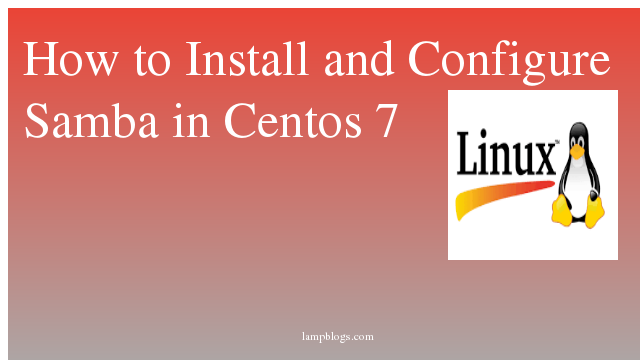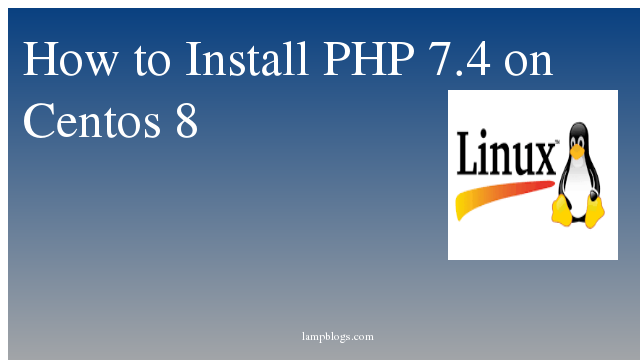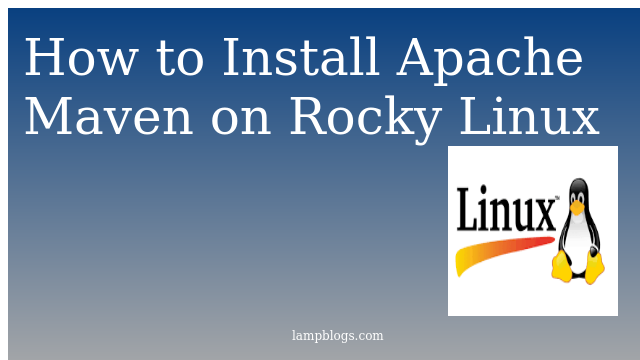How to install and configure Samba in Centos /RHEL
It provides shared services for files and printers between different computers in a local area network.The SMB protocol is a client/server protocol through which clients can access shared file systems, printers, and other resources on the server. By setting “NetBIOS over TCP/IP”, Samba can not only share resources with LAN hosts, but also share resources with computers around the world.
Here i am using centos 7 system as server and windows 10 as client
Before you proceed to configure samba, make sure the Windows machine is in the same workgroup to be configured on the CentOS server.
There are two possible ways to view the Windows machine workgroup settings:
- Right clicking on “This PC” or “My Computer” → Properties → Advanced system settings → Computer Name
- Alternatively, open the cmd prompt and run the following command, then look for “workstation domain” in the output as shown below
net config workstationStep 1: Install samba server
[root@lampblogs ~]# yum install samba samba-client samba-commonSamba configuration file path /etc/samba/smb.conf, make a backup before modifying.
[root@lampblogs ~]# cp /etc/samba/smb.conf /etc/samba/smb.conf.origThen empty samba.conf by below command
[root@lampblogs ~]# cat /dev/null > /etc/samba/smb.conf
or
[root@lampblogs ~]# echo " " > /etc/samba/smb.confStep2 : configuring samba
[root@lampblogs ~]# vi /etc/samba/smb.confEnter the following to the configuration file smb.conf
[global]
workgroup = WORKGROUP
server string = Samba Server %v
netbios name = centos
security = user
map to guest = bad user
dns proxy = no
#============================ Share Definitions ==============================
[Anonymous]
path = /srv/samba/anonymous
browsable =yes
writable = yes
guest ok = yes
read only = no
force user = nobodyThis configuration will first create a directory anonymouse that anyone can read and write.
[root@lampblogs ~]# mkdir -p /srv/samba/anonymous
[root@lampblogs ~]# chmod -R 0775 /srv/samba/anonymous
[root@lampblogs ~]# chown -R nobody:nobody /srv/samba/anonymousFinally, start and enable samba services to start automatically at next boot and also apply the above changes to take effect.
[root@lampblogs ~]# systemctl enable smb.service
[root@lampblogs ~]# systemctl enable nmb.service
[root@lampblogs ~]# systemctl restart smb.service
[root@lampblogs ~]# systemctl restart nmb.serviceIf selinux is enabled, enter the following command to allow SELinux to be used for samba configuration.
[root@lampblogs ~]# chcon -t samba_share_t /srv/samba/anonymousTest on windows computer to confirm anonymous read and write.
Step 3: Setup secure file sharing
First start by creating a samba system group, then add users to the group and set a password for each user.
[root@lampblogs ~]# groupadd smbgrp
[root@lampblogs ~]# useradd lampblogs -G smbgrp
[root@lampblogs ~]# smbpasswd -a lampblogsThen create a secure directory where the shared files will be kept and set the appropriate permissions on the directory with SELinux security context for the samba
[root@lampblogs ~]# mkdir -p /srv/samba/secure
[root@lampblogs ~]# chmod -R 0770 /srv/samba/secure
[root@lampblogs ~]# chown -R root:smbgrp /srv/samba/secure
[root@lampblogs ~]# chcon -t samba_share_t /srv/samba/secureThen edit /etc/samba/smb.conf and add the following to the end of the file.
[secure]
path = /srv/samba/secure
valid users = @smbgrp
guest ok = no
writable = yes
browsable = yes
Restart Samba services to apply the changes.
[root@lampblogs ~]# systemctl restart smb.service
[root@lampblogs ~]# systemctl restart nmb.service
Test on windows computer, open secure will prompt for username and password
Now, goto any windows client system.ClickStart -> Run. Enter the samba server IP as shown below.

Double click to open the secure share. You’ll be asked to enter the user name and password to access the share.

and click on ok.Now you can access secure shared folder and samba server is ready to use on centos 7 server.