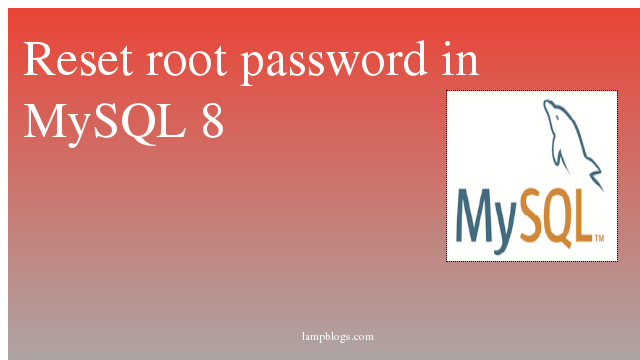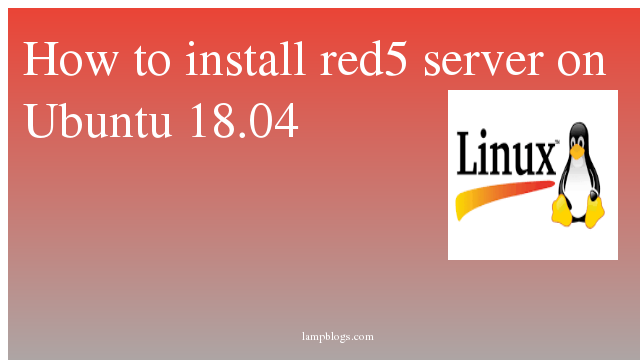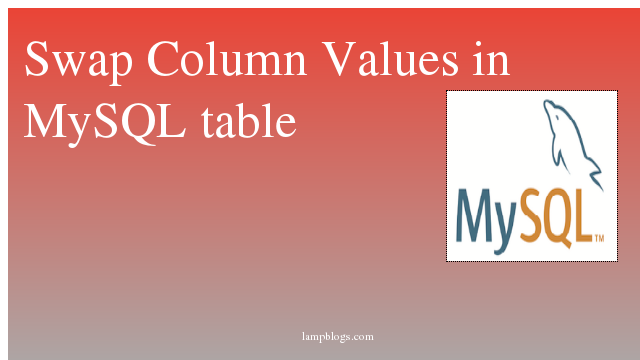Reset MySQL Root Password
we have to start the MySQL service with the --skip-grant-tables option. This is less secure as while the service is started, all users can connect without password.
If the server is started --skip-grant-tables, the option for --skip-networking is automatically activated so remote connections will not be available.
step 1: checking database current version
[root@lampblogs ~]# mysql --version
mysql Ver 8.0.16 for Linux on x86_64 (MySQL Community Server - GPL)step 2: stop service
# systemctl stop mysqld.service # for distros using systemd (centos7)
# /etc/init.d/mysqld stop # for distros using init (centos6, ubuntu14 etc)step 3: start service
start the service with below option.
# mysqld --skip-grant-tables --user=mysql &Then we can connect mysql server
# mysqlstep 4: Flush privileges and change password:
once loggedin without password we will have to reload the grants
# FLUSH PRIVILEGES;Run the following query to update the password. Make sure to change “newpassword” with the actual password.
# ALTER USER 'root'@'localhost' IDENTIFIED BY 'newpassword';[root@lampblogs ~]# mysql
Welcome to the MySQL monitor. Commands end with ; or \g.
Your MySQL connection id is 7
Server version: 8.0.16 MySQL Community Server - GPL
Copyright (c) 2000, 2019, Oracle and/or its affiliates. All rights reserved.
Oracle is a registered trademark of Oracle Corporation and/or its
affiliates. Other names may be trademarks of their respective
owners.
Type 'help;' or '\h' for help. Type '\c' to clear the current input statement.
mysql> FLUSH PRIVILEGES;
Query OK, 0 rows affected (0.03 sec)
mysql> ALTER USER 'root'@'localhost' IDENTIFIED BY 'Me40@B7ALjy%l';
mysql> quit
Bye
step5: stop and Reload service:
Now stop the MySQL server and start it normally.
# systemctl stop mysqld.service # for distros using systemd
# systemctl restart mysqld.service # for distros using systemd
# /etc/init.d/mysqld stop # for distros using init
# /etc/init.d/mysqld restart # for distros using initIf you get any error while starting mysql service then gracefully stop current mysql process
[root@lampblogs mysql]# ps aux | grep mysql
mysql 4008 1.3 20.2 1373744 381520 pts/0 Sl 16:15 0:06 mysqld --skip-grant-tables --user=mysql
root 4707 0.0 0.0 112708 980 pts/1 S+ 16:23 0:00 grep --color=auto mysql
[root@lampblogs mysql]# kill -9 4008
Replace PID with your id while using kill. Then start mysql service
# systemctl start mysqldstep 6: Login with New password:
You should be able to connect with your new password.
# mysql -u root -p[root@lampblogs ~]# mysql -u root -p
Enter password:
Welcome to the MySQL monitor. Commands end with ; or \g.
Your MySQL connection id is 8
Server version: 8.0.16 MySQL Community Server - GPL
Copyright (c) 2000, 2019, Oracle and/or its affiliates. All rights reserved.
Oracle is a registered trademark of Oracle Corporation and/or its
affiliates. Other names may be trademarks of their respective
owners.
Type 'help;' or '\h' for help. Type '\c' to clear the current input statement.
mysql>